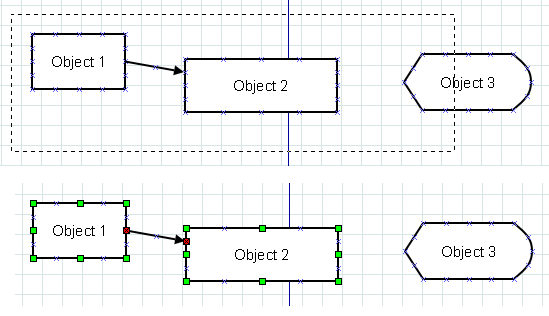You can select all of the objects within a rectangular region of the screen by placing the mouse pointer to the upper left of the top-left object in the set and then dragging the mouse to a point below and to the right of the lower-right object in the set. A thin dashed rectangle will be drawn on the canvas as shown in the screenshot below. All objects that COMPLETELY FIT inside this rectangle are selected. Objects that are only partly inside the rectangle are not selected.
![[Tip]](tip.png)
|
Tip |
|---|---|
|
You can select multiple regions using select by area. Objects previously selected will continue to be selected as long as you don't deselect all (e.g., by double-clicking on an empty region of the canvas or by clicking on an unselected object without using the Shift key). As noted above, you can also use Shift+Click to select or deselect an individual object at any time. |
![[Tip]](tip.png)
|
Tip |
|---|---|
|
Normally, selecting from top-left to bottom-right is the same as a "reverse drag" -- starting on the bottom-right and dragging toward the top-left. However, you can set an option in Dia that allows you to select objects that are only partially contained in the selection rectangle when you "reverse drag". See User Interface / Reverse Dragging for more information. |