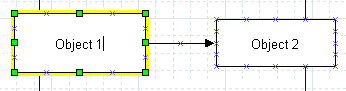To select a single object, just click it with the mouse. Also, when an object is first placed on the canvas, it is automatically selected.
Once an object is selected, its handles are illuminated. For shapes, the handles are green points on its corners and sides. For a line, the handles are green or red at the ends, and orange in the middle. Once the object is selected, you may work with it as desired. To access the object's properties, you can double-click it or right-click and select Properties from the pop-up menu.