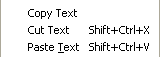Text can be entered by selecting the object, entering text edit mode and then typing the text. The font, size, alignment, and other formatting properties can be changed by double-clicking the object, when not in text edit mode.
Many Dia objects suport in-canvas editing of text. Dia versions before 0.97 had not explicit distinction between a selected object and it's text edit mode. As a result numerous workarounds were needed to support canvas and text editing with the same set of keys, e.g. the Delete key was not deleting the character right to the cursor, but instead the whole object.
With Dia 0.97 and later there is a dedicated text edit mode. You can enter it by hitting Enter or F2 key while an appropriate object is selected. To leave text editing just click outside of the editable area or hit the Escape key.
![[Tip]](tip.png)
|
Tip |
|---|---|
|
While in text edit mode the normal Copy / Paste keys (Ctrl+C, Ctrl+V) work on the entire text. The Edit menu also contains the commands Copy Text, Cut Text (Shift+Ctrl+X), and Paste Text (Shift+Ctrl+V) to copy, cut, and paste just the text contents of an object. Note that when you paste text into an object, the text is formatted according to the Dia object properties, not the text source. |
![[Tip]](tip.png)
|
Tip |
|---|---|
|
You cannot select a section of text inside an object with the mouse (this moves the cursor). You can insert characters at the current cursor position just by typing. You can delete the character to the left of the mouse using Backspace. The Del key deletes the character right to the cursor. To delete all of the text in an object, use the Cut (Shift+Ctrl+X). |