Timeshift and timestamp driven navigation
If the currently used columnizer supports timeshift you can be lucky. Because this gives you some extra features described here.
Timeshift
Timeshift means that you can add an offset to the displayed date and times values. This is useful if you have to work with logfiles of clients and servers with differing system clocks.
If the columnizer supports timeshift you can enable the timeshift feature in ther View/Navigate menu.
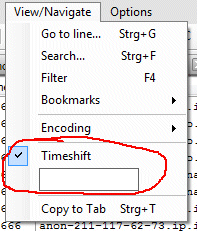
You can enter a time offset in the format HH:mm:ss.fff (fff = milliseconds).
If you don't want to calculate the needed offset by yourself you can also doubleclick in a log line into the column that displays the date/time. Now you are in the edit mode. Simply enter the time you want to see for this log entry and press Enter. The columnizer handles the time parsing and will calculate the needed offset.

Timestamp navigation
If the columnizer supports timeshift there's a date/time control at the status line of LogExpert. If you cannot see the control even if the columnizer supports timeshift, check the settings dialog. Maybe the timestamp control is disabled.
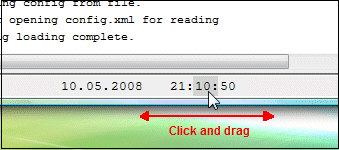
The timestamp control shows the timestamp of the current selected line. The displayed format is always "dd.MM.yyyy HH.mm.ss".
You can change every digit by clicking with the left mouse button and dragging up/down or left/right. The drag direction (horizontal or vertical) can be changed via context menu or in the global settings dialog.
After releasing the mouse button LogExpert tries to find the first logfile entry that matches the selected timestamp. It doesn't matter if no exact match ist found. LogExpert will select the line right before the selected time, if no exact match can be located.
Scroll to timestamp
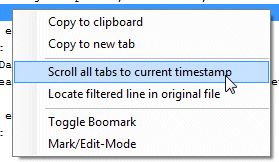
In the context menu there's an item 'Scroll all tabs to current timestamp'. When you select this item all open logfiles will scroll to the timestamp of the selected line. Of course this works only for files with a selected columnizer that supports timeshift.
Determine timestamp difference
If you select 2 lines in the log file display, the time difference between the 2 selected lines will be displayed in the status line. No need to calculate that boring time diffs by yourself anymore!
Time spread view
Time spread view can give you an fast overview about the timestamps in your logfile. See Time spread view for more information.