Highlighting
You can set up a list of keywords that will mark lines in the log file in different colors. Every time a keyword is found, the whole line will be colored as configured in the Highlight settings.
Choose "Hilighting and triggers" from the Options menu to see the following dialog:
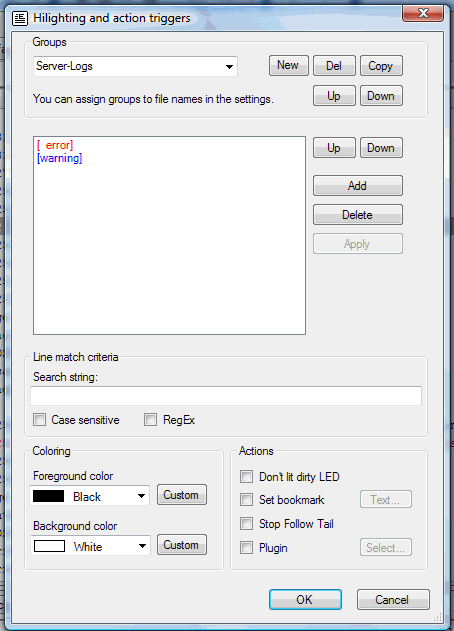
Adding an entry
Enter a search string into the input field and choose a color for foreground and background. Then click on the "Add" button.
Removing an entry
Select the entry to be removed from the list. Then click on the "Delete" button.
Changing an entry
Select the entry to be changed from the list. Now you can change the search text and/or colors etc. As soon as you change something, the "Apply" button will be enabled. Click on the "Apply" button to commit your changes.
Entry order
You can change the order of the entries by using the "Up" and "Down" buttons. LogExpert will check the entries from top to bottom. As soon as a keyword matches a log line, the settings for this entry will be applied (the log line gets colored). If more keywords would match for the line, only the first wins.
Action triggers
There are also 4 "actions" that can be triggered by keywords:
|
Don't lit dirty LED |
Lines containing the keyword will not lit the LED that indicates a "dirty" log file state. Useful for "unimportant" periodical log messages (connection pools, timing messages etc.) |
|
Set bookmark |
A bookmark will automatically be set on the line containing the keyword. You can enter a comment for this bookmark. In the bookmark comment you can use the following variables: %L = line number %P =directory path to file %N = file name %F = complete path incl. name %E = file extension %M = file name without extension {<regex>} {<replace>} Regex-Search/Replace operation will be done on the content of the current selected line. |
|
Stop Follow Tail |
"Follow Tail" will be switched off as soon as the keyword is found on a line. This can be usefull to let LogExpert stop scrolling when something important is happening in the logfile. |
|
Plugin |
Launch a plugin. You can use built-in plugins or write your own plugin using the SDK. |
Note that the action triggers only work for new "incoming" log file content. In other words, the conditions for the actions triggers are only checked when a log file has been changed and only for the new appended lines.
Grouping
You can create various sets of highlight settings. A set of highlight settings is called a "group". You can choose the current group with the combo box in the toolbar:

Only the active group will be in effect. This allows fast switching of the file coloring depending on current needs or file types. You can also assign highlight groups for file types (via name pattern matching) in the settings.
Hint: Right-clicking the combo box will open the highlight settings.