Bookmarks
You can set bookmarks for marking positions in the log file.
Use the following keyboard shortcuts:
|
F2 |
Jump to next boomark |
|
Shift-F2 |
Jump to previous bookmark |
|
Ctrl-F2 |
Toggle (set/unset) bookmark at current line |
|
Alt-F2 |
Edit bookmark comment at current line |
|
F6 |
Show/Hide bookmark list |
By pressing the F6 key you can get a list of all current bookmarks. In the bookmark list you can jump to a bookmark (double click or Enter). You can also delete one or more bookmarks using the context menu or by pressing the delete key in the bookmark list.
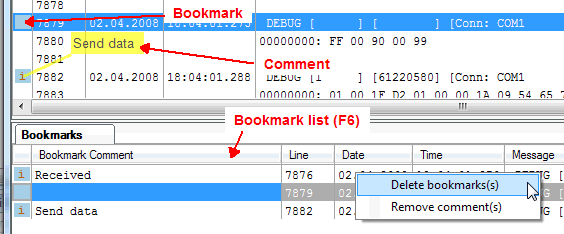
Bookmark comments
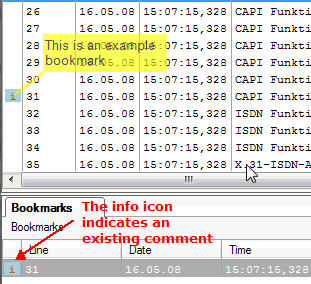
You can add a comment to every bookmark. This can be done in 2 ways: Edit the comment in the text field in the bookmark list or press Alt-F2 in the log file view.
If the "Show bookmark bubbles" option in the toolbar is checked, the comments will be shown as an half-transparent overlay on the log file. If you don't like the default position, you can drag every bubble to another position.

In the bookmark list you can see all the bookmark comments when enabling the "Show comment column" switch:
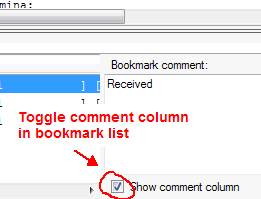
Note:
The bookmarks (and their comments) are saved in the persistence file. If you don't have enabled persistence in the settings your bookmarks will get lost on file closing.