File handling
Loading files
Files can be loaded in 3 different ways:
· Passing the filenames as command line arguments when starting LogExpert
· Using the 'Open...' item in the File menu or the Icon
· Drag 'n' Drop the files onto LogExpert
LogExpert loads the complete file because it has to count the number of lines. If the file is very large LogExpert will purge unused lines out of the memory. If the purged lines are requested again (e.g. by scrolling through the log file), LogExpert will reload the content.
Watching files
Every open file is watched for size modifications (the file is polled in 250 ms interval). As soon as the file size grows up, the new lines will be read. If the file size decreases (e.g. if the file is created anew), LogExpert starts to load the complete file again. If you use the MultiFile feature, this behaviour is slightly different. See MultiFile chapter for more informations.
If the 'Follow tail' checkbox is checked, LogExpert will always show the new content by scrolling to the end of the logfile.
An activity level meter will show you how frequent the logfile is changed.
The small LED on the right of the activity meter is the 'dirty LED'. This LED lits up when a log file content has changed and the tab window of the log file is not the active tab. It also lits up on the active tab if the log file content has changed and the Follow tail mode is switched off.
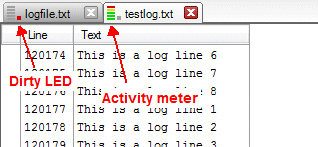
Follow tail state
In the settings there's an option on the first page ("View settings) called "Show tail state on tabs". If this option is enabled, there's an additional LED on every tab. This LED lits up when Follow tail is active. The color can be choosen in the settings.
If Follow tail is switched off by a keyword trigger (Highlighting and triggers), the LED lits yellow.
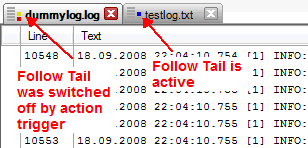
If a file is missed
If an open file does not exist or is deleted while watching, LogExpert will try to re-open it for some seconds. If the file is still missed, LogExpert clears the window and displays an appropriate icon on the tab.
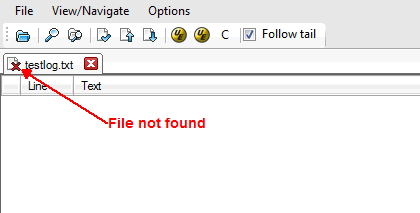
LogExpert keeps watching for the file as long as the tab window is open. If the file appears again, it will be reloaded.
Reloading files manually
You can always press the F5 key to reload a file manually.
Renaming tabs
Double click a tab to rename it. Tab names will be saved in the persistence files.