Search
Choose 'Search' from the View/Navigate menu or Press Ctrl-F to open the search dialog.
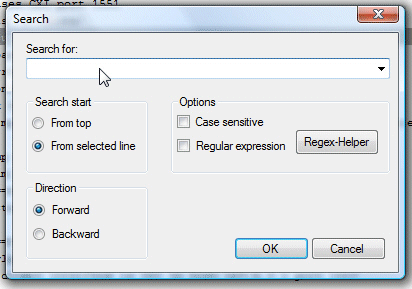
Simply enter your search item and press Enter (or click OK) to start the search. If the search item is found, the line containing the item is selected. If not, a 'not found' message is displayed on the status line.
After an item was found you can can use the F3 key to locate the next search hit. If the end of the file is reached, the search starts from the top. Use Shift-F3 to reverse the search direction.
You can also use regular expressions by selecting the "Regular Expression" option.
Locating a line
'Go to line' from the View/Navigate menu (Ctrl-G) opens a simple dialog where you can enter a line number. Use this if you want to jump to a specific line.
Normal navigation
Use the scrollbar or mouse wheel to navigate through the file. If you scroll to the end, the 'Follow tail' checkbox will be enabled automatically. If you scroll upwards the checkbox is disabled.
You can also use the usually keyboard commands for navigation:
|
Arrow up/down |
One line up or down |
|
Ctrl + Arrow up/downCtrl + Home/End |
Jump to start/end of the logfile |
|
PgUp/PgDown |
Scroll one page up or down |
|
Alt + PgUp/PgDown |
Jump to prev/next highlight entry |
Adding blank lines
By pressing the Enter key you can double the height of the current line. This looks like a blank line. You can use this to get a better overview in logs or to group some lines. To remove a blank line use the Backspace key.
The blank lines will be saved in the persistence file. So make shure you have persistence enabled in the settings.