Time spread view
The time spread view can give you a fast overview about your logfile when you're interested in the timestamps of the log entries. You can see where the most "activity" can be found in the log. "Activity" means: "How many lines can be found in a specific time span?".
Time spread view works only when a Columnizer with Timeshift support is selected.
Have a look at this screenshot. On the right you can see some markers (small ines). Positions with lines means that there is more activity in the log.
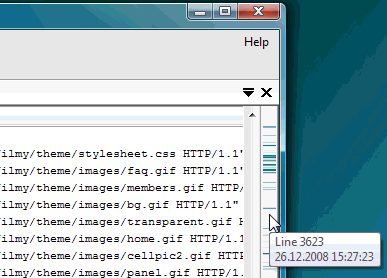
There are 2 different display modes which you can select in the settings. Choose the one you like best.
Activating the Time spread display
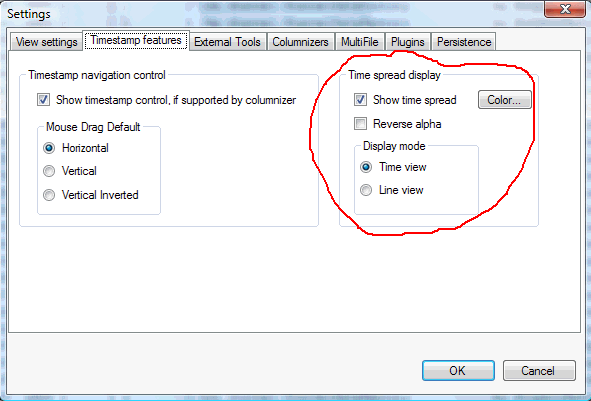
You have to activate the Time spread display in the settings. If activated, the display appears on the right side of the scrollbar. You can change the contrast of the display by right-clicking on the display and dragging the mouse up and down.
There's a low-prio background task which recomputes the display on the following events:
· The window size has changed (this includes opening/closing filter or bookmark window)
· The log file content has changed and there's no log activity since 2 seconds
Time mode
In time mode LogExpert will determine the time range of the whole log file. Then it uses the line count to compute an average lines-per-'time unit' value. The 'time unit' is a time range which depends on the time range of the log file and the height of the log view window. In fact it's computed as 'log file time range' / 'window height'. Now for every time unit the real number of lines in this unit will be counted. The more this value lies above the average value, the more the marker for this time unit is visible (by using alpha blending).
In short words: A marker indicates a time range which contains more log lines than usual in this log (= more activity).
The visible result depends on the log file. If you have continuously traffic in the file with some peaks (e.g. in a web server log), you should see the peaks in the time spread display.
The time spread view can be used as an easy timestamp based navigation tool. If you click on the time spread view, LogExpert will navigate your log file to the timestamp you selected on the time spread view. This can help to find a position in the file if you know the approx time.
Note that the display does not represent the range of lines in the file. It represents the time range. If you click in the middle of the display, LogExpert will locate to a timestamp in the middle of the whole time range. That's not the middle of the log file in most cases.
Line mode
The line mode is vice versa. It computes a 'line unit' value (line count / window height). Now for every 'line unit' it computes the time range. If this range is higher than the average time range, a marker will be drawn on the time spread display.
In line mode a marker indicates that more time than usual has passed by in a specific section of the log file. That means a marker shows locations in which the log has "paused" for a while. Thats quite the opposite to the time mode.
Note that in line mode the display does not represent the whole range of time (as in time mode) but the whole range of lines. So if you click in the middle of the display, the middle of the log file is located.