LightScribe Label Preferences
To adjust some of the settings of the label and how it should be burned, click the "More" button on the bottom left hand side of the "Create disc label" window. Then click on "Configure" and the "Preferences" window will appear.
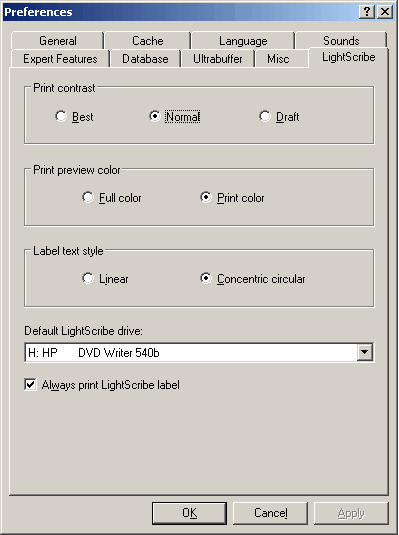
Click on the "LightScribe" tab to change the LightScribe label burning preference.
Print Contrast
LightScribe provides three different contrast levels for you to choose from when labeling your discs.
The label burn time will increase from Draft to Normal to Best.
Draft - Provides the fastest burn time with lowest contrast. Use draft level for utility labels.
Normal - Provides moderate burn time with good contrast. Use normal level for professional labels..
Best - Provides the sharpest contrast with the longest burn time. Use best level for important business transaction, gifts and personal treasures."
FYI!The higher the print contrast, the longer the label will take to burn, i.e. select "Draft" if you want to burn your CD quickly but with a fainter label, select "Best" if you want the label to appear strongly on the disc but the burning time will be longer.
Print preview color
Select "Full color" to display your print preview in color, or select "Print color" to display your print preview in the color it will appear on the disc i.e. in black and white.
FYI!The disc label will only be printed in black and white, even if you apply colors to your label template or change your print preview preference to "Full color" the label which is printed on the disc will still only appear in black and white.
Label text style
Select "Linear" to display your label title straight across. Select "Concentric circular" to bend your label into the shape of the disc. (Alternatively this can be altered by right clicking on the title and checking or unchecking the option "Bend". See Section 'Inserting a Background Image' of this guide for more details)
Default LightScribe drive:
If you have two LightScribe drives you can change the one you want to burn with by clicking the down arrow and selecting the drive you wish to use.
Always print LightScribe label
Uncheck this checkbox to prevent a LightScribe label being printed every time you burn a disc.


