Editing Titles
To edit the title on the label, double click on the title.
A "Properties" window will appear giving you options to change the settings and style of the title of the label.
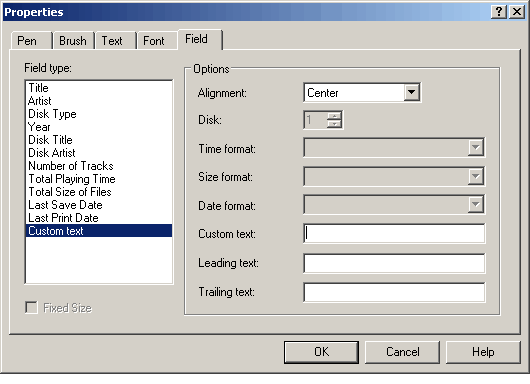
Click the "Field" tab to change what you want the title to be called. You can select an automatic title from the "Field type" box on the left hand side of the window, these titles are based on the properties of the disc that you have burned. For example if you click on "Print Date" the current date will appear.
Click on "Custom text" to enable the text field "Custom Text" on the right hand side. You can write whatever title you want in this text field and it will appear as the title on the disc label.
Click on OK to apply the changes to the title text.
F.Y.I.! The label title will bend automatically into the round shape of the label. If you wish to prevent this you can right click on the title and untick the option "Bend". Please be aware that a straight label will take longer to burn than a bended label.


