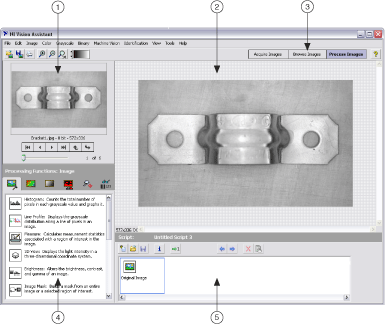Processing an Image
|
|
| 1 Image Preview Window | 3 Processing Functions Palette |
| 2 Main Window | 4 Script Window |
- Load the image into the Processing window.
- Select the appropriate function from the Image, Color, Grayscale, Binary, Machine Vision, or Identification menu.
 |
Tip You can run a particular step of a script by selecting the step in the Script window. |
Related Topics
Adding a processed image to the Image Browser
Browsing images in the Image Browser
Opening images in Vision Assistant