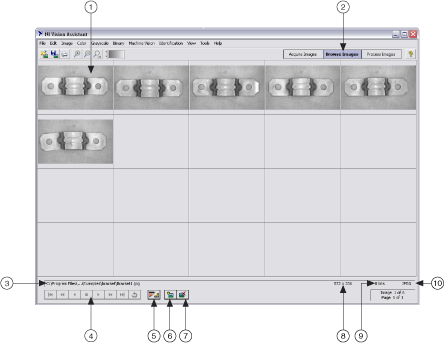Browsing Mode
When you acquire or open images in Vision Assistant, the images are loaded into the Image Browser. Use the Browsing mode to view images in either thumbnail view or in full-size view. Use the Image Browser to select the image that you want to process. Click an image in the Image Browser to view information about the selected image, such as image size, location, and type. The images in the Image Browser can also be accessed from the Reference Window in Processing mode.
Selecting an Image
To begin processing an image, click the image and click Process Images. You can also select an image to process by double-clicking the image in the Image Browser.
If an image is not selected when you click Process Images, the last acquired image is displayed in the Main window. If you select more than one image and click Process Images, the last image selected opens in the Main window.
For more information about the Image Browser, refer to Adding New Images to the Image Browser, Removing Images from the Image Browser, and Image Browser Controls.
|
|
| 1 Image Browser | 6 Add Image to Browser |
| 2 Navigation Buttons | 7 Remove Image from Browser |
| 3 Image File Path | 8 Image Size |
| 4 Browse Buttons | 9 Image Type |
| 5 Thumbnail/Full-Size Toggle | 10 File Format |