Interactive Control of VISA
NI-VISA comes with a utility called VISA Interactive Control (VISAIC) on all platforms that support VISA, with the exception of Macintosh and VxWorks. This utility gives you access to all VISA functionality interactively, in an easy-to-use graphical environment. It is a convenient starting point for program development and learning about VISA.
 |
Note To launch VISAIC on Windows, select Start»National Instruments»VISA»VISA Interactive Control. |
 |
Note On Linux, VISAIC is called NIvisaic. |
When VISAIC runs, it automatically finds all of the available resources in the system and lists the instrument descriptors for each of these resources under the appropriate resource type. This information is displayed on the VISA I/O tab.
The following figure shows the VISAIC opening window.

VISAIC Opening Window
The Soft Front Panels tab of the main VISAIC panel gives you the option to launch the soft front panels of any VXIplug&play instrument drivers that have been installed on the system.
The NI I/O tab gives you the option to launch the NI-VXI interactive utility or the NI-488.2 interactive utility. This gives you convenient links into the interactive utilities for the drivers VISA calls in case you would like to try debugging at this level.
The Resources to Find control in VISAIC is a string control for using VISA expressions to find specific instruments. Refer to viFindRsrc for information about creating custom expressions. You also can click the drop down arrow next to the control and select Create Query to open a dialog for specifying machines, interfaces, or attributes to filter on. The dialog populates the Resources to Find control with the appropriate text to limit your find to specific filtering conditions.
Double-clicking on any of the instrument descriptors shown in the VISAIC window opens a session to that instrument. Opening a session to the instrument produces a window with a series of tabs for interactively running VISA commands. (This is the same as clicking the Open Test Panel button in Measurement & Automation Explorer (MAX).) The exact appearance of these tabs depends on which compatibility mode VISAIC is in. To access the compatibility mode and other VISAIC preferences, select Edit»Preferences... to bring up the following window.
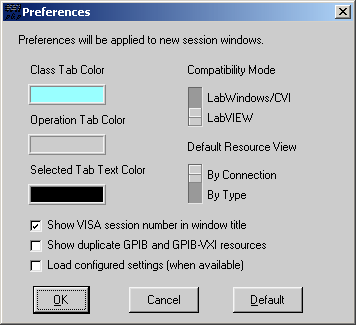
The VISA implementations are slightly different in LabVIEW and LabWindows/CVI. These differences are reflected in the operation tabs that are shown when you open a session to a resource.
- Windows users—VISAIC detects whether you have LabVIEW and/or LabWindows/CVI installed on your system and sets the compatibility mode accordingly.
If you change the preferences, the new preferences take effect for any subsequent session you open.
When a session to a resource is opened interactively, a window similar to the following appears. This window uses the LabVIEW compatibility mode.
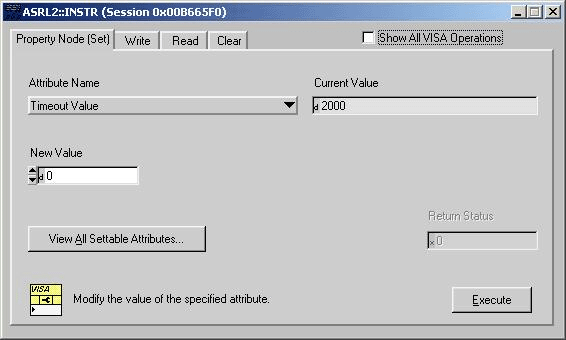
By default, the Show All VISA Operations checkbox unchecked, and only the most commonly used tabs are shown. By checking the Show All VISA Operations checkbox, you can use the more advanced features such as events and locks. The checkbox is checked in the following window.
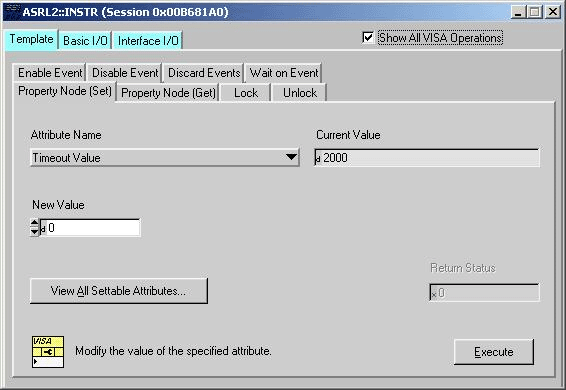
Several main tabs appear in the window. The initial tab is the Template tab, which contains all operations dealing with events, properties, and locks. Notice that there is a separate tab for each operation contained within the main tab. The other main tabs are Basic I/O, Register I/O, and Interface I/O. The Basic I/O tab contains the operations for message-based instruments, while the Register I/O tab contains the operations for register-based instruments and the Interface I/O tab contains other bus-specific operations. The Register I/O tab and Interface I/O tab are not displayed if they do not apply to the given bus or instrument type.