Integrator Function
Owning Palette: Continuous Linear Systems Functions
Installed With: Control Design and Simulation Module
Integrates a continuous input signal using the ordinary differential equation (ODE) solver you specify for the simulation.
Use the Configure Simulation Parameters dialog box to specify the ODE solver.
| Dialog Box Options |
| Block Diagram Inputs |
| Block Diagram Outputs |
 Place on the block diagram Place on the block diagram |
 Find on the Functions palette Find on the Functions palette |
Dialog Box Options
| Parameter | Description |
|---|---|
| Polymorphic instance | Specifies whether this function is Scalar or Vector. The default value is Scalar. |
| Parameters | Lists all the parameters associated with this function. Select a parameter from this list to configure the parameter. When you select a parameter, the parameter and its associated Parameter source control appear in the Parameter Information section of the configuration dialog box. |
| Preview | Displays a graphical preview, if available, of the function output or configuration. |
| Parameter Information | Contains the parameters you can configure for this function. You must select a parameter from the Parameters list to make that parameter and its associated Parameter source control visible in the Parameter Information section of the configuration dialog box. |
| Parameter source | Specifies whether you configure this parameter using the Configuration Dialog Box or a Terminal on the simulation diagram. The default value is Configuration Dialog Box. If you select Terminal, LabVIEW displays an input for that parameter on the simulation diagram, and you can wire values to that input to configure this function programmatically. If you select Configuration Dialog Box, LabVIEW removes that input from the simulation diagram. You then must set the value for this parameter inside the configuration dialog box. |
| initial condition | Specifies the output of the integrator at the simulation initial time. The default value is 0. |
| limit type | Specifies the limit behavior of the integral. You can choose from the following options:
|
| upper limit | Specifies the upper limit of the output. The function ignores this value unless you set limit type to upper or both. The default value of upper limit is 0. |
| lower limit | Specifies the lower limit of the output. The function ignores this value unless you set limit type to lower or both. The default value of lower limit is 0. |
| initial condition for reset | Specifies the initial condition when the integrator resets. The LabVIEW Control Design and Simulation Module does not use this parameter if you specify a value of none for the reset type parameter. |
| reset type | Specifies the condition at which the integrator resets. You can select from the following options:
|
| reset | Specifies the signal used to trigger the integrator to reset. The condition you set in reset type determines when the Control Design and Simulation Module triggers the reset. |
| reset offset | Specifies the value around which this function detects a crossing for the reset type condition. This function detects a crossing if the following equation is true:
sgn(reset(t–1)–reset offset(t)) ≠ sgn(reset(t)–reset offset(t)) |
Block Diagram Inputs
| Parameter | Description |
|---|---|
| initial condition | Specifies the output of the integrator at the simulation initial time. The default value is 0. |
| limit type | Specifies the limit behavior of the integral. You can choose from the following options:
|
| upper limit | Specifies the upper limit of the output. The function ignores this value unless you set limit type to upper or both. The default value of upper limit is 0. |
| lower limit | Specifies the lower limit of the output. The function ignores this value unless you set limit type to lower or both. The default value of lower limit is 0. |
| initial condition for reset | Specifies the initial condition when the integrator resets. The LabVIEW Control Design and Simulation Module does not use this parameter if you specify a value of none for the reset type parameter. |
| reset type | Specifies the condition at which the integrator resets. You can select from the following options:
|
| reset | Specifies the signal used to trigger the integrator to reset. The condition you set in reset type determines when the Control Design and Simulation Module triggers the reset. |
| reset offset | Specifies the value around which this function detects a crossing for the reset type condition. This function detects a crossing if the following equation is true:
sgn(reset(t–1)–reset offset(t)) ≠ sgn(reset(t)–reset offset(t)) |
| input | Specifies the signal to which you want to apply the function. |
Block Diagram Outputs
| Parameter | Description |
|---|---|
| output | Returns the integral of the input signal over time. This integral also is the state value. |
| limited? | Returns TRUE if the output of this function saturates at the upper limit or lower limit. limited? returns FALSE if you specified a value of none for the limit type parameter or if the value of the output is between the upper limit and the lower limit. |
| reset? | Returns TRUE if the integrator states were reset during the last time step. |
Integrator Details
This function uses the following equation to calculate the output:
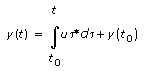
| where | u is the input |
| y is the output | |
| t0 is the simulation initial time | |
| t is the current simulation time |
If you select the Vector instance of this function, the input and output parameters must be the same size as the initial condition parameter. If you set reset type to rising, falling, or either, the initial condition for reset parameter also must be the same size as the initial condition parameter.
All other Integrator function parameters must be the same size as the initial condition parameter or be of size one. If the parameter array is of size one, this function assumes that array[i] equals array[0] for all values of i.
Feedthrough Behavior
For this function, the following input/output pairs have indirect feedthrough behavior.
- input – output
- input – limited?
- reset – output
- reset – limited?
- initial condition for reset – output
- initial condition for reset – limited?
All other input/output pairs have direct feedthrough behavior.
Examples
Refer to the following VIs for examples of using the Integrator VI:
- SimEx integrator VI: labview\examples\Control and Simulation\Simulation\Continuous Linear
- SimEx integrator reset VI: labview\examples\Control and Simulation\Simulation\Continuous Linear
- SimEx limited integrator VI: labview\examples\Control and Simulation\Simulation\Continuous Linear