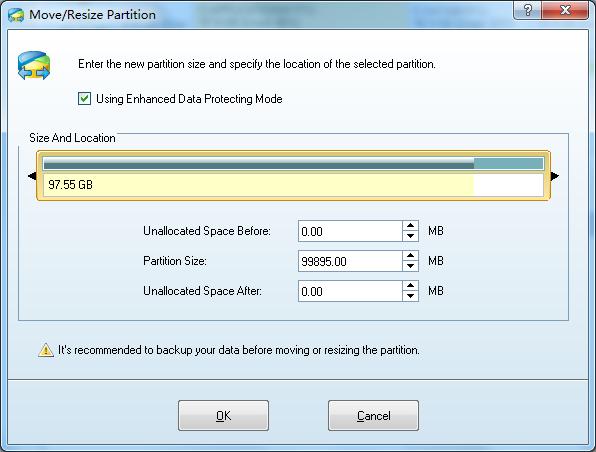Move/Resize Partition
Before using this function, you should select the partitions you would like to operate. Here are some ways:
- Click Move/Resize Partition in the menu Partition
- Click the button Move/Resize in the Tool Bar
- Click Move/Resize Partition in the Operations group of the Action Panel
If the space of the partition is not enough, you can shrink the free space in other partitions to enlarge the capacity of this partition. In this case, the security of data is ensured. Your data would not be destroyed or missing when enlarging, shrinking or moving partitions.
Even more, you can do the Move/Resize operation to system partitions or boot partition especially when location the system partition is not enough.
About Enhanced Data Protecting Mode
This function is an advanced security measure designed to the operation of Move/Resize. When you carry out the function of Move/Resize, your data and source files will be under protection. Despite of the power failure or hard ware failure, your data are all safe. For some extreme conditions, such as your partitions suffers from unknown destroy, you can also use command chkdsk.exe /F in Windows to recover them. All your data will lose if you use other common partition soft wares.
The handling partition should have enough space compared to those partitions not use this function.
Tip: If the capacity of partition changes, MiniTool Partition Wizard will defined the type of FAT according to the new capacity of the partitions. For instance, FAT12, FAT16, FAT32.
NOTE: Currently, MiniTool Partition Wizard does not support to resize Linux Ext2/3 partition. However, MiniTool Partition Wizard supports to move Ext2/Ext3 partition.