About PivotTable lists
A PivotTable list is an interactive table that you can use to analyze data dynamically from within your Web browser. You can use a PivotTable list to view and organize data from lists or databases, look for information or details, and create personalized summaries and reports.
A PivotTable list can present existing data from a source elsewhere on your network. The person who creates the PivotTable list determines which source data to use; that is, the designer decides what source database to use and what subset of that data to make available. That subset determines what you, the viewer, can summarize. For example, if you want to summarize product sales and inventory levels, the source data would need to provide the sales figures and the inventory counts for your products. You can't type new values in the list's calculated cells or redefine the source data that the list displays, but you can change the way the data is displayed and organized. Also, you can refresh the PivotTable list so that it reflects any changes in the source data.
The designer of a PivotTable list can include an associated chart that displays the same data graphically. If the Web page you're viewing has such a chart, when you refresh or make certain changes to the PivotTable list, you'll see the changes reflected in the chart. Similarly, certain changes you make to the chart are reflected in the PivotTable list.
The designer of the PivotTable list sets it up to display one of many possible views of the data. You can use the PivotTable list toolbar and the Commands and Options dialog box to change how the data is displayed. You can look for specific data, display larger or smaller amounts of detail, or move the rows and columns to different areas to calculate different summaries of the data.
In its simplest form, a PivotTable list displays data in rows and columns, with similar facts in the same column. Each column is called a field. The following example contains fields named Sport, Quarter, and Sum of Sales.
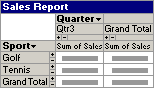
A simple PivotTable list resembles a table of records from a database or a set of rows from a spreadsheet list. To further analyze the data, you can:
- Filter the fields to find data. For example, display only the data about tennis sales in the third quarter.
- Sort items to reorder the rows. For example, sort on the Sales field to see which sport and quarter produced the highest gross.
- Group items in row and column areas. For example, you can group the first two quarters to compare sales in the first half of the year with sales in individual quarters.
- Add subtotals or other calculations to the list. For example, display the largest sales amount for each sport.
A PivotTable list has different areas where you can move fields to summarize them or to view the details of their content. You can display your PivotTable list like the preceding example by moving all fields to the detail area if the source data is set up to allow you to do this.
By creating a total field and moving fields to other areas, you can quickly summarize the data. By creating a Sum of Sales total field, moving the Sport field to the row area, and moving the Quarter field to the column area, you can easily see how third-quarter golf sales stack up against sales for another sport or quarter, and you can see grand total sales.
PivotTable lists can display data from network databases, including both On-Line Analytical Processing (OLAP) databases and relational databases, such as Microsoft Access or Microsoft SQL Server. PivotTable lists can also display data from other types of databases on your network, and data from spreadsheet databases such as Microsoft Excel lists. The type of source database and the type of data included in the PivotTable list that you're viewing determine what kinds of views and summaries you can create from within the Web browser.
OLAP is an approach to database server processing that organizes large amounts of data in ways that make it accessible and understandable to people who want to analyze business trends and results. These databases arrange categories of data in fieldsets (also called dimensions) and levels of detail.
For example, a Geography fieldset could have Country, Region, and City levels, and a Time fieldset could have Year, Quarter, Month, and Day levels. These levels translate into row, column, or filter fields in a PivotTable list.
If you work with PivotTable lists that are based on OLAP databases, such as one created with Microsoft SQL Server OLAP Services, you'll notice that you can't move fields to the detail area, and certain fields can be used only in the data area.
If you're using Microsoft Internet Explorer 4.01 or later, changes that you make to the PivotTable list are retained during the browser session, even when you return to the PivotTable list after viewing other Web pages. However, if you reopen the Web page — for example, by clicking the Internet Explorer address bar and pressing ENTER — your changes are lost.
Regardless of which Web browser you're using, changes that you make do not affect the original PivotTable list. Therefore, other users who might be viewing the same PivotTable list at the same time will not see your changes.
You can copy data from the PivotTable list to other programs, such as Microsoft Word, or, if you want to further analyze the data or print a customized version of the data, you can export the list to a Microsoft Excel PivotTable report. If you want to create your own PivotTable list or make design changes to an existing one, you can use Microsoft Access or Microsoft FrontPage to open the Web page and use the advanced features of PivotTable lists. For more information, see Help in Access or FrontPage.
 Browser and license requirements
Browser and license requirements
To work with an interactive PivotTable list in the browser, you must have the Microsoft Office Web Components installed, a valid Microsoft Office XP license, and Microsoft Internet Explorer version 4.01 or later. Without a proper license, you might be able to view the components but not interact with them. See your network or computer administrator to see if your system meets the necessary requirements to interact with a PivotTable list.
Some elements in your PivotTable list may have been protected by the designer of the Web page. For instance, the designer may have disabled adding or moving fields, disabled sorting and filtering, disabled the toolbar from being displayed, or disabled display of the Commands and Options dialog box. If you have problems accessing these features, and your computer meets browser and license requirements, contact the designer of the Web page.
