About viewing a chart based on a PivotTable list
The designer of the Web page you have open might have created a chart that displays information from the PivotTable list graphically. This topic provides information about how the chart works and what happens to the chart when you make changes to the PivotTable list.
When you change a PivotTable list that a chart is based on, the chart is automatically updated to reflect the changes in the PivotTable list. For example, if you move a field to the row or column area, the chart will automatically be updated to reflect the field as either category or series data. When you hide information (for example, when you filter the data or remove a field from the PivotTable list) so that data is no longer included in the view of the list, the information is also removed from the chart. Similarly, when you make changes to a chart, the PivotTable list is automatically updated to reflect the changes in the chart.
 Examples of charts that are based on PivotTable lists
Examples of charts that are based on PivotTable lists
The following example shows a chart based on a PivotTable list. The Sum of Sales field shows total sales for each type of product per salesperson. The blue arrow in the Salesperson field label indicates that the field is filtered to display totals for only four of the salespeople.
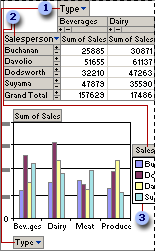
 The PivotTable list column field Type is shown in the chart as category data (Beverages, Dairy, and so on).
The PivotTable list column field Type is shown in the chart as category data (Beverages, Dairy, and so on).
 The Salesperson row field is shown in the chart as series data.
The Salesperson row field is shown in the chart as series data.
 The names of the series are displayed in the legend (Buchanan, Davolio, and so on).
The names of the series are displayed in the legend (Buchanan, Davolio, and so on).
When you add or move fields in the PivotTable list, the chart automatically updates to reflect the changes.
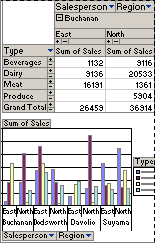
In the preceding example, the Salesperson field was moved to the column area and the Type field was moved to the row area of the PivotTable list. The Region field was added to the column area and filtered to show only East and North. The chart was automatically updated so that the data from the Type field is displayed in the legend as a series, and the data from the Salesperson and Region fields supplies the categories.
You can sort, filter, and move fields within the chart.
