About sorting data
 Sort in ascending or descending order
Sort in ascending or descending order
You can sort a sales column in ascending order or an employee name column in descending order.
You can also sort the PivotTable list separately for each column. The order in which you sort the columns determines how the data will be organized.
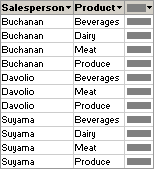
In this example, the list is organized by salesperson. The Product column was sorted first so that the products would be in alphabetical order; the Salesperson column was sorted second.
When sorting multiple columns, first determine the order in which you want to sort the columns, and then work backward, sorting the outermost column last. For example, if you're sorting two columns, determine which is the outer column and which is the inner column. Sort the inner column first, and then sort the outer column. To list the products in alphabetical order for each salesperson, you would first sort the inner Product column and then sort the outer Salesperson column.
You can define a custom order for a row or column field when sorting in ascending or descending order does not meet your requirements. For example, you might want to show the values in the Title column ordered on the basis of the seniority of the title. If the column had three values — Vice President, General Manager, and Manager — sorting in ascending or descending order will not show the data in the order you want. In this case, you might want to explicitly define the order of the items for the Title column.
If items are added to a field after you define a custom sort order, the new items will appear at the bottom of the field until you rearrange them.
