Keyboard Control
The AsTeRICS Configuration Suite is fully accessible by keyboard. The following sections describe the usage in the different parts of the ACS.
Menus
The whole ACS is fully accessible by keyboard. The menu items of the ACS menus can be acessed pressing the Alt-key, followed by the keys, being displayed. Screenshot 1 shows the menu after pressing Alt, Screenshot 2 shows the System menu after pressing Alt folowed by pressing Y.
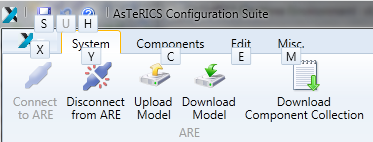 Screenshot: The menu after pressing Alt
Screenshot: The menu after pressing Alt
Screenshot: The menu after pressing Alt followed by pressing Y
The Drawing Area
The drawing area can be reached, pressing Ctrl+D, the focus will be on the first element. The focus between the elements can be changed using the Tab key or the Arrow keys. Elements can be selected using the Space Key, multiple elements can be selected, pressing Ctrl+Space. Pressing the App Key (also called Context Menu key) opens the context menu. Screenshot 3 shows a selected component with the opend context menu.
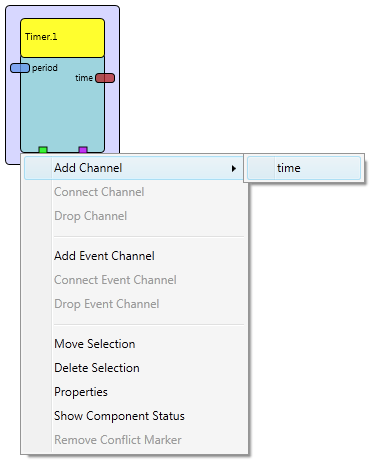
Screenshot: Component with opend context menu
The Context Menu
- Add Channel creates a new channel. An output port must be selected to initiate a new channel.
- Connect Channel sets the end point of the new channel. Select an empty input port to finish the channel
- Drop Channel deletes an initiated but unfinished channel
- Add Event Channel creates a new event channel. An event trigger must be selected to initiate a new event channel.
- Connect Event Channel sets the end point of the new event channel. Select an event listener to finish the event channel. Afterwards, the events must be set in the Event Editor
- Drop Event Channel deletes an initiated but unfinished event channel
- Move Selection moves the selected elements on the drawing area by using the arrow keys. The move operation can be stopped by pressing Enter.
- Delete Selection deletes the selected components, channels and event channels.
- Properties sets the focus to the Property Editor
- Show Component Status displays a component status window.
- Remove Conflict Marker removes the marker, indicating a version conflict between the component collection of the ARE and the ACS.
The GUI Editor
Accessing the GUI Editor is quite similar to the Drawing area. Using the Ctrl+G key combination sets the focus on the first element. The App Key (also called Context Menu key) opens the context menu, offering the options of:
- Resize chnages the width and hight of the GUI element by using the arrow keys.
- Stop Resize stops the resize operation. This function will automatically be called if the focus is set to any other element (e.g by pressing the Tab or the App key).
- Move moves the GUI element on the GUI area by using the arrow keys.
- Stop Move stops the move operation. This function will automatically be called if the focus is set to any other element (e.g by pressing the Tab or the App key).
Property and Port Editor
Ctrl+G sets the focus to the property editor tab. Using the Tab key sets the focus to the property editor, using the arrow keys allows to navigate to the other tabs (input and output ports, event triggers and listeners). Within the property editor, navigation will be handled using the Tab key to select and edit the different properties. Within the input and output ports, the list of ports can be navigated using the arrow keys (so shown in screenshot 4).
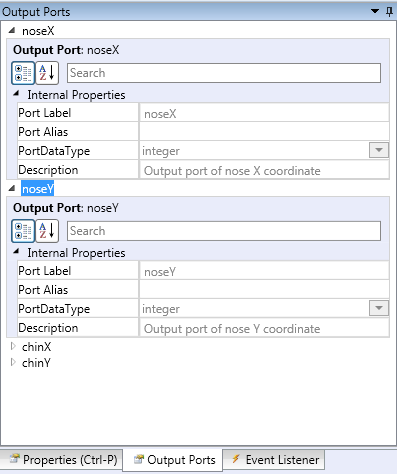
Screenshot: Port Editor with opend and closed output ports
Event Editor
With the Event Editor (reachable with the shortcut Ctrl+E), events within an event channel will be set. Once again, the navigation will be handled using the Tab key. When a combobox is in focus, the value can be changed using the up an down arrow keys. Furthermore, the combobox can be opend using the Enter key. Screenshot 5 shows the event editor with an opend combo box.

Screenshot: Event Editor with opend combobox
Keyboard Shortcuts
| Key | Command |
|---|---|
| F1 | Open Help window |
| F5 | Start the model |
| F6 | Pause the model |
| F7 | Stop the model |
| Ctrl + A | Select all elements in the drawing area |
| Ctrl + C | Copy all selected elements to the clipboard |
| Ctrl + X | Cut out all selected elements and copy them to the clipboard |
| Ctrl + V | Paste the elements from the clipcoard to the drawing area |
| Ctrl + Z | Undo last operation |
| Ctrl + Y | Redo last operation (after Undo) |
| Ctrl + S | Save the drawing |
| Del | Delete the selected elements |
| Ctrl + + | Zoom in |
| Ctrl + - | Zoom out |
| Ctrl + D | Set focus on the drawing area |
| Ctrl + G | Set focus on the GUI area |
| Ctrl + P | Set focus on the Property editor |
| Ctrl + E | Set focus on the Event editor |
| Alt | Display keyboard shortcuts of the menu elements |
| Tab | Navigate to the next element (in several areas) |
| Arrow Keys | Move Focus in several areas, also move in scroll areas |
| Alt + F4 | Close the ACS |