| File Incoming emails |
 |
You can use QuickFile to file your emails from your Inbox or any other folder. Click on the QuickFile drop-down button. QuickFile will suggest 5 folders where you may file the selected email(s) (marked as A) as shown below:

Click on the folder you want to file the selected email(s) to and the email(s) will be filled away.
| Tips |
 Shift + Mouse click on the suggested folder will
file a copy of the selected email(s) Shift + Mouse click on the suggested folder will
file a copy of the selected email(s) Ctrl + Mouse click on the suggested folder will take
you to that folder. Ctrl + Mouse click on the suggested folder will take
you to that folder. |
If your folder is not available in one of the suggested items, click on QuickFile button (marked as B) to open the QuickFile screen:
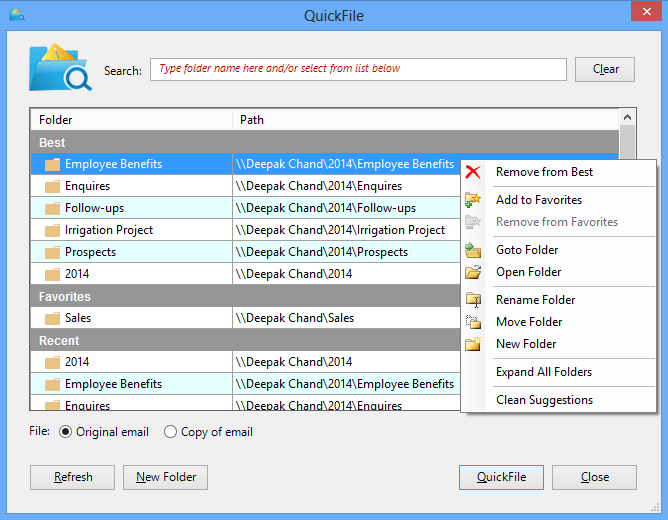
You can type part of the folder name in the search box to search for your filing folder or select the folder from the list. The following table describes the actions/options available on the above screen:
| Options | Description |
| Right-click folder list options | You can perform the following actions on the selected
folder: - Add the folder to QuickFile Favorites list - Remove the folder from the QuickFile Favorites list (Note: the folder will not be deleted from your Outlook) - Go to the selected folder - Open the selected folder in a new window - Rename the selected folder - Move the selected folder - Create a new folder under the selected folder |
| File: Original email or Copy of email | File to move original or to file a copy of the select email(s) |
| Refresh | Re-load the folders list in QuickFile again (if you do not find your folder in the list) |
| New Folder | Create a new folder under the selected folder |
| QuickFile | File the email(s) to the selected folder(s) in the list |
| Close | Exit QuickFile screen without doing anything |
|
Copyright © 2014 Standss (South Pacific) Limited.
All rights reserved. |
Didn't find what you were looking for or having suggestions? |