| eeminders for Emails |
 |
You can have a clean Inbox by using eeminders to defer/snooze emails. This will remove the email from your Inbox and have it reappear again at your chosen time.
To eemind (defer/snooze) an email(s):
- Select the emails or post items from your Inbox.
- Click on “eemind me” on the ribbon or toolbar
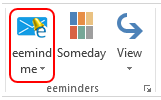
(You can also right click over the email and then click eemind me)
- Enter the date and time that you want the email to come back to your
Inbox.
Hint: You can select the date and time by choosing from the date drop down as shown:

On the screen above, you can also: - Write a follow -up note which will be displayed on the email when it returns
- Add an Outlook reminder when the email(s) return to your Inbox
- Click OK
Moving email(s) back to Inbox from "eeminders" folder.
- Go to eeminders folder
- From the eeminder ribbon > Click on the eemind me drop-down:
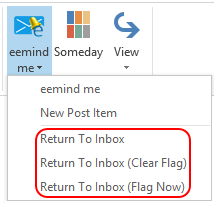
The button click actions are described in the table below:
| Button | Description |
| Return To Inbox | Returns the email(s) back to the Inbox |
| Return To Inbox (Clear Flag) | Clears the Follow-up Flag and returns the email(s) back to the Inbox |
| Return To Inbox (Flag Now) | Adds a Follow-up Flag and returns the email(s) back to the Inbox. |
|
Copyright © 2014 Standss (South Pacific) Limited.
All rights reserved. |
Didn't find what you were looking for or having suggestions? |