Finding Items Using Browse Nodes
Topics
Browse nodes form an organizational hierarchy in which Amazon places items for sale. As the name suggests, the hierarchy of nodes is designed to ease and speed up the task of browsing through all of the items for sale. Zero or more items for sale are associated with each browse node.
Each browse node has an ID, which is a positive integer, and a name. All items associated with a node have something to do with the name of the node. For example, a node whose name is "Books about Ancient Greece," would be books whose subject is ancient Greece.
This hierarchy of nodes is dynamic as are the items associated with each node., that is, items can be associated and disassociated with browse nodes at any time, and nodes themselves can either be added to, subtracted from, or moved within the node hierarchy.
The value of the hierarchy is that it groups similar items and relates items in an intuitive way. As you progress down the hierarchy, you progress from parent to child nodes where child nodes are subsets of the parent node's product category, as shown in the following figure.
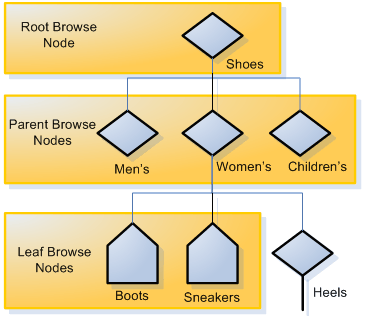
As you can see in this figure, as you go down the hierarchy, you refine then number of items that can be returned. In this very small, representative sample of the browse node hierarchy, the Shoes category has as a subset, Women's Shoes. It has two child nodes, Boots and Sneakers.
ItemSearch returns all of the items associated with a
node and all of the nodes below it. For that reason, you can see that a search at the
level of Women's Shoes will return all of the items related to Women's Boots
and Women's Sneakers. If the customer was really only interested in women's
boots, the response would contain a lot of uninteresting results—all of the items that
are women's sneakers. A more targeted search would have specified the Boots browse
node using ItemSearch's BrowseNode parameter. For example, if
the browse node ID of Women's Boots is 123456, a targeted request would be a
follows.
http://ecs.amazonaws.com/onca/xml? Service=AWSECommerceService& AWSAccessKeyId=[AWS Access Key ID]& Operation=ItemSearch& Keywords=tall& SearchIndex=Apparel& BrowseNode=123456
Finding a Node to Start Your Search
Traversing up or down the browse node hierarchy is easy enough. The question is, where do you start? In the US locale alone, there are over 120,000 nodes and those nodes are changing constantly. Fortunately, there are multiple ways to find the browse node where you can start your search:
-
Many high level browse nodes are listed in the Browse Nodes Values section of the Product Advertising API API Reference.
-
The BrowseNodes response group returns browse nodes. You can use this response group with the following operations: ItemSearch, ListLookup, and SimilarityLookup.
-
On www.amazon.com, search for an item that is similar to the one you want and then copy the browse node out of the URL.
As an example, let's see how you might find listings for a horse bridle. None
of the top product categories (search indices) relate directly to horses. So,
let's use ItemSearch and the BrowseNodes response groups
to find a browse node that is associated with horse bridles.
http://ecs.amazonaws.com/onca/xml? Service=AWSECommerceService& AWSAccessKeyId=[AWS Access Key ID]& Operation=ItemSearch& Keywords=horse,bridle& SearchIndex=PetSupplies,SportingGoods
This request looks in the PetSupplies and SportingGoods search indices for anything related to horses or bridles. The following XML is a snippet of the response.
Related Topics