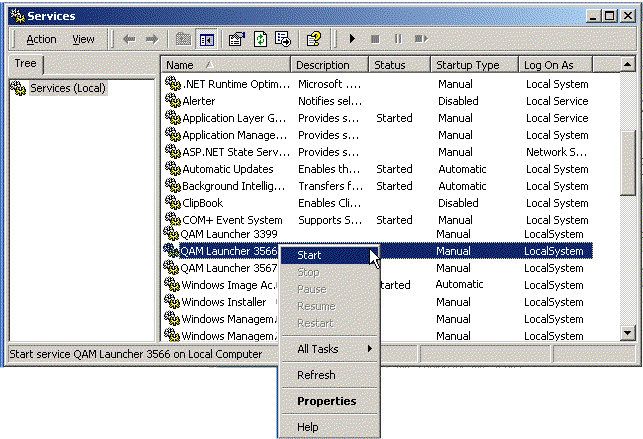Starting and Stopping the Agent
The quest launcher is the Performance Analysis agent component used to connect to the other quest processes on the Oracle server host or on the midde-tier host.
If the quest_launcher is not running on the Oracle server host, Performance Analysis will not be able to display the instance activity and will display an error message when trying to connect to the Performance Analysis agent.
In order to run the Quest launcher, perform the following steps:
Verify that the connection to the agent services is operative (for example, that no firewall inhibits client-agent communication), by running the following command from the client PC command line: quest_launcher.exe -command -status -host <host> -port <port>
Output will be either unsuccessful (if agent is down, or if there is a firewall in between):
ERROR: ERR_CONNECTION_REFUSED - Connect to launcher daemon failed
or successful, as per the following sample:
PRODUCT VERSION PROCESS INSTANCE STATUS PID
AgentManager 2.0
guard
common
RUNNING
214926
AgentManager 2.0
installer
common
READY
AgentManager 2.0
guardcmd
common
READY
StealthCollect 3.0
quest_sc_collector
morpheus-ORA817
RUNNING
31516
StealthCollect 3.0
quest_sc_mw
morpheus-ORA817
RUNNING
58406
StealthCollect 3.0
quest_sc_rep
morpheus-ORA817
RUNNING
215068
StealthCollect 3.0
quest_sc_mw_g
morpheus-ORA817
RUNNING
18392
StealthCollect 3.0
quest_sc_rep_g
morpheus-ORA817
RUNNING
211088
StealthCollect 3.0
quest_sc_os_monitor
common
READY
StealthCollect 3.0
quest_sc_admin
common
READY
On a Unix/Linux platforms
To verify the agent status, run the quest_launcher from the client as follows:
quest_launcher.exe -command –host <host> -port <port> -user quest -pass quest –status
Output will be either unsuccessful (if
agent is down):
ERROR: ERR_CONNECTION_REFUSED - Connect to launcher daemon failed
or successful, as per the following sample:
PRODUCT VERSION PROCESS INSTANCE STATUS PID
AgentManager 2.0 guard common RUNNING 2384
AgentManager 2.0 installer-0 common RUNNING (NOCONF) 192
AgentManager 2.0 installer common READY
AgentManager 2.0 guardcmd common READY
SC_MSSQL 1.0 quest_sc_os_monitor common READY
SC_MSSQL 1.0 quest_sc_admin common READY
To start the launcher process: <Agent installation directory>/bin/quest_launcher_daemon start
(For starting the launcher process at system boot, see here.)To stop (kill) the launcher process: <Agent installation directory>/bin/quest_launcher_daemon stop
On Windows platforms
To start, stop or check the agent status:
Open the Services window as follows: from within start menu | select Run, enter: services.msc.
From within the displayed Services window, navigate to the installed agent QAM Launcher port <port>.
Select either Start or Stop, as appropriate. The service Status is displayed in the status column, as follows: