About the thumbnail pane
Use the thumbnail pane to select a page in a document for viewing in the page pane or in Reading view. When you click an image in the thumbnail pane, that page appears in the page pane.
You can show or hide the thumbnail pane by clicking Thumbnail Pane on the View menu.
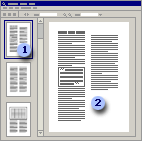
Thumbnail pane
Page pane
You can change the size of the thumbnail pane by dragging the border between the thumbnail and page panes.
You can make thumbnails smaller to get a better view of long documents or to easily select multiple pages, or make them larger to get a detailed view of each page. On the View menu, click Thumbnails, and then click the size you want.
You can easily reorder the pages in a multi-page document by dragging thumbnails to a new position.

 Sizing the thumbnail pane
Sizing the thumbnail pane