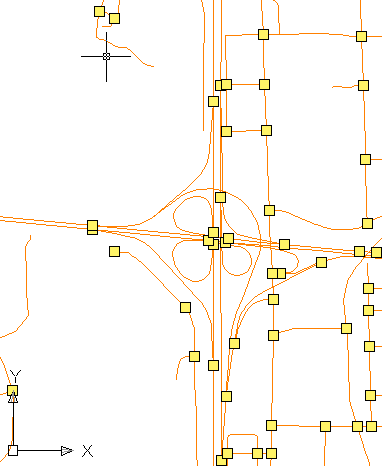Running the Sample
As a result of loading the FindIntersects.dll into Map 3D, you see a map appear in the drawing pane It is a plan of a suburban road network. This map is derived from the contents of the Roads.sdf file that is located in the FindIntersects\SDF folder.If you scroll through the command-line output, you see three lines of response text:
- Find Intersects Sample application initialized.
- Command: _zoom
- Specify corner of window, enter a scale factor (nX or nXP), or [All/Center/Dynamic/Extents/Previous/Scale/Window/Object] <real time>: _extents
- Regenerating model.
Roads.sdf loaded into Map 3D
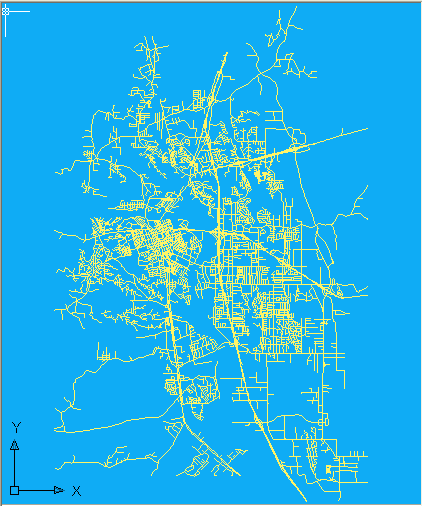
Before invoking the FindIntersect command, zoom in on the Roads drawing.
Zoom in on the cloverleaf in the middle of the Roads map
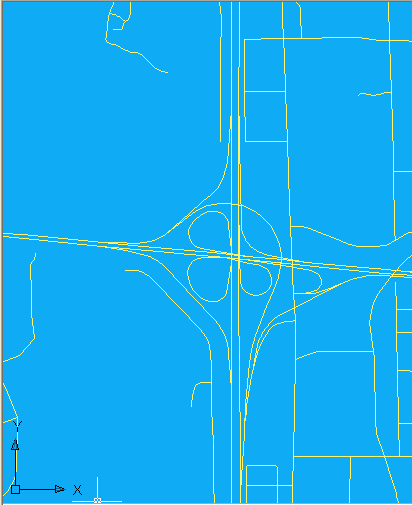
Command:
prompt enter the command FindIntersect.NoteEven though the project
name and the DLL name is FindIntersects, the command is FindIntersect.
Tolerance <3.0000>:
. Press the enter key to accept the default value, 3.0000. The second result is another promptResult limit (0 = all) <0>:
. Press the enter key to accept the default, 0. The third result is that the map in the drawing pane is populated with many little colored squares.The cloverleaf and environs in the Road drawing after invocation of the FindIntersect command