To load the sample, type NetLoad at the command prompt. Select FeatureExplorer.dll in the file browser.
To run the sample, first load some layers from a FDO source. Then type FeatureExplorer at the command prompt.
There are two tabs in the FeatureExplorer form. The Layer Data tab lists all features in the specified layer and is controlled by a horizontal scrollbar at the bottom of the form.
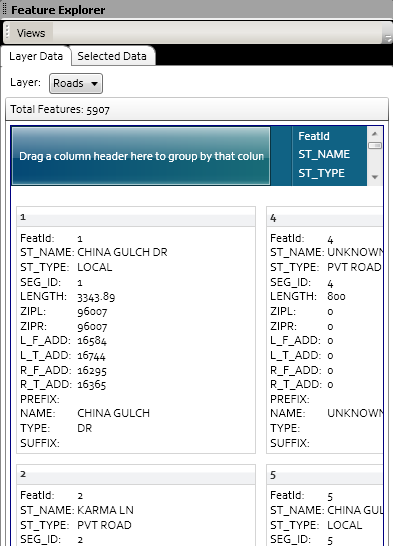
Layer Data Tab
The Selected Data tab lists those features that have been selected. When you first activate the tab, it only displays a header with the total number of selected features. Press the arrow button to the right of the count to list all selected features with their properties.
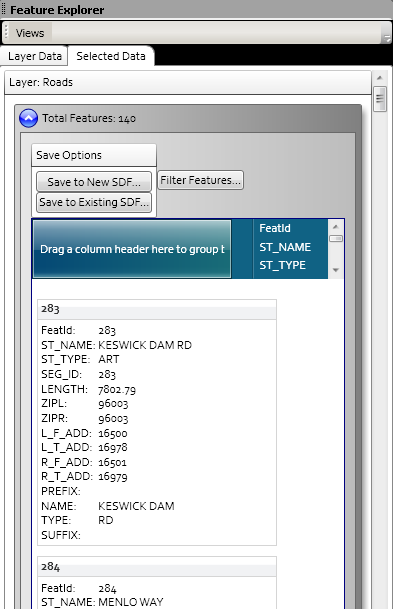
Selected Data Tab
It provides options for saving the features listed to a separate SDF file, and for creating a simple filter to select a different set of features.
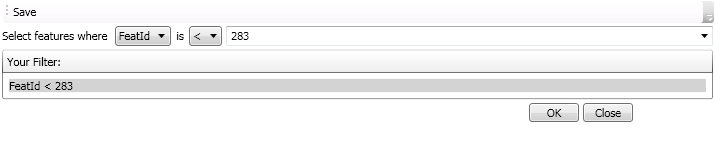
Filter Condition for Selected Features
This sample demonstrates how to show feature attributes of a layer in a data grid control through data binding. It also demonstrates how to show feature attributes of layers and how to create an SDF file with the set of selected features.


