Running the Sample
To load the sample, type NetLoad at the command prompt. Select QueryAndLocate.dll in the file browser.
To run the sample, first type Prepare at the command prompt. Once the preparation process is complete, type QueryAndLocate. This will display the Query and Locate window.
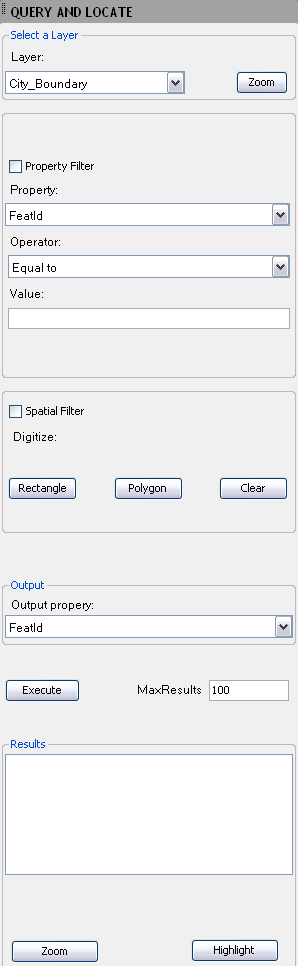
The Query and Locate window allows you to select features within a specified layer using either or both a property filter or a spatial filter.
This sample demonstrates the following:
- How to load FDO features into Map.
- How to get the name and property definitions of a feature class.
- How to query features in a layer by the specific value fitlers.
- How to query features in a layer by the specific spatial filters.
- How to zoom to a selected feature in Map.
- How to highlight a selected feature in Map.


