Viewing Real-time Status
View the Real-time status to display the pattern file version you are currently using and the name of the last file scanned. It also displays Firewall traffic information and the status of the Emergency Lock.
In addition, you can activate the Internet Emergency Lock function to immediately halt all network activity. Activating the Emergency Lock function immediately stops all traffic to and from the Internet.
To view the Real-time Status:
Make sure the Real-time Monitor is displayed in the system tray. If not, click Start > Programs > Trend Micro PC-cillin 2002 > Real-time Monitor.
In the system tray, right-click the Real-time Monitor icon and click Real-time Status. The Real-time Scan Monitor dialog box appears.
Note: In the Real-time Scan Monitor dialog box, you can click the Emergency button to activate the Emergency Lock.
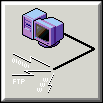
See also: