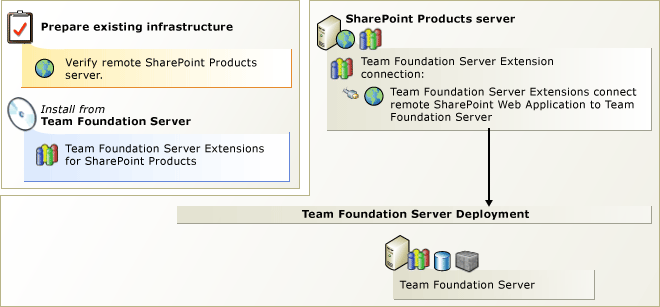
If you want to run SharePoint Products on a server other than Team Foundation Server, you must install the Team Foundation Server extensions for SharePoint Products from the Team Foundation Server DVD.
New in this version of Team Foundation Server, you can install and configure SharePoint Foundation 2010 during the extensions configuration. If you have an existing server running SharePoint Products, you can install and configure only the extensions on it, as in previous versions. But in this version of Team Foundation Server, the extensions configuration automatically provisions a SharePoint web application for you, a process that customers had to manually configure in previous versions. Also new-you can install the extensions separate from the rest of the Team Foundation Server installation files. This is helpful if you have to convince SharePoint administrators outside of your organization to install the extensions on a SharePoint Server farm.
Add SharePoint Products portal after Team Foundation Server installation
In addition to setting up remote SharePoint Products, you can use the Team Foundation Server extensions for SharePoint Products to add a portal to an installation of Team Foundation Server after it has already been installed and configured.
 To install Team Foundation Server extensions for SharePoint Products
To install Team Foundation Server extensions for SharePoint Products
 Verify that the operating system and hardware or the existing SharePoint Products installation meets the requirements for Team Foundation Server extensions for SharePoint Products. If you don't want to use SharePoint Foundation 2010, you can install any supported version of SharePoint Products. If you install the Enterprise version of SharePoint Office 2007 or SharePoint Server 2010, you must configure it for dashboards.
Verify that the operating system and hardware or the existing SharePoint Products installation meets the requirements for Team Foundation Server extensions for SharePoint Products. If you don't want to use SharePoint Foundation 2010, you can install any supported version of SharePoint Products. If you install the Enterprise version of SharePoint Office 2007 or SharePoint Server 2010, you must configure it for dashboards.
For more information: SharePoint Products Requirements for Team Foundation Server, Verify SharePoint Products for Team Foundation Server, Manually Install SharePoint Products on Windows Server for Team Foundation Server, Configure the Enterprise Editions of SharePoint Server 2010 or Office SharePoint Server 2007 for Dashboard Compatibility.
 Run the Team Foundation Server install from the product DVD and then use the Team Foundation Server extensions for SharePoint Products configuration wizard to configure your installation. This wizard installs and configures the extensions and, if you want, SharePoint Foundation 2010.
Run the Team Foundation Server install from the product DVD and then use the Team Foundation Server extensions for SharePoint Products configuration wizard to configure your installation. This wizard installs and configures the extensions and, if you want, SharePoint Foundation 2010.
Add the service account that you will use for Team Foundation Server (TFSSERVICE) to the Farm Administrators group.
For more information: Run Team Foundation Server Installation, Configure Team Foundation Server Extensions for SharePoint Products, Add the Service Account for Team Foundation Server to the Farm Administrators Group.
 Tip Tip |
|---|
If you don't want to install all of Team Foundation Server on the server running SharePoint Products, choose Install Remote SharePoint Extensions from the Team Foundation Server splash screen. |
 If you installed Enterprise version of SharePoint Office 2007 or SharePoint Server 2010, you must make some final configurations in the extensions, but you must do this step after you install Team Foundation Server.
If you installed Enterprise version of SharePoint Office 2007 or SharePoint Server 2010, you must make some final configurations in the extensions, but you must do this step after you install Team Foundation Server.
For more information: Configure the Enterprise Application Definition for Team Foundation Server.
 Tip Tip |
|---|
Download the most recent version of the Installation Guide for Team Foundation Server to see any late breaking changes to these steps. |
