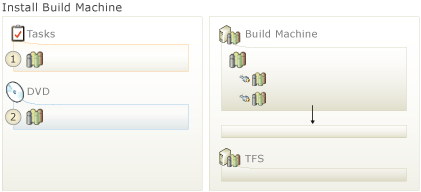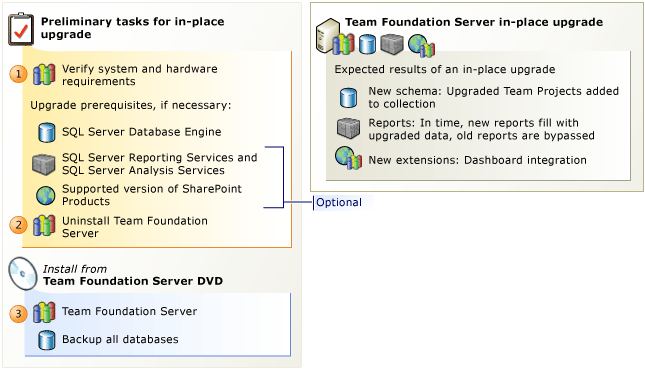
 To do an in-place upgrade of Team Foundation Server
To do an in-place upgrade of Team Foundation Server
 Double check. Verify that the operating system and hardware meet the requirements for the new version of Team Foundation Server. New for this version of TFS, you must use a 64-bit server if you use a server operating system.
Double check. Verify that the operating system and hardware meet the requirements for the new version of Team Foundation Server. New for this version of TFS, you must use a 64-bit server if you use a server operating system.
Determine the service account you will use for Team Foundation Server. By default, TFS uses Network Service, but you can also use a domain account. In most cases, you should use the same account you used for the previous installation or consider using Network Service.
 Tip Tip |
|---|
TFS 2012.4 introduces a new SQL Server requirement for TFS 2012: SQL Server 2008 R2 now requires service pack 1 (SP1). Previously, SP1 was only strongly recommended for some SQL Server editions, but now all SQL Server 2008 R2 editions require SP 1. |
For more information, see: System Requirements for Team Foundation Server, or Accounts Required for Installation of Team Foundation Server.
 Uninstall TFS. Use Control Panel to completely uninstall Team Foundation Server 2010. If SharePoint Products is running on a computer other than Team Foundation Server, you have to uninstall the TFS extensions for SharePoint from the SharePoint server, too. If SharePoint Products is on the TFS application-tier, don't worry. We uninstall the TFS extensions for SharePoint at the same time as we remove the old version of TFS.
Uninstall TFS. Use Control Panel to completely uninstall Team Foundation Server 2010. If SharePoint Products is running on a computer other than Team Foundation Server, you have to uninstall the TFS extensions for SharePoint from the SharePoint server, too. If SharePoint Products is on the TFS application-tier, don't worry. We uninstall the TFS extensions for SharePoint at the same time as we remove the old version of TFS.
 Tip Tip |
|---|
If you're upgrading TFS 2012, you don't have to uninstall the old version of TFS. You can skip this step and we'll preserve some of your settings. |
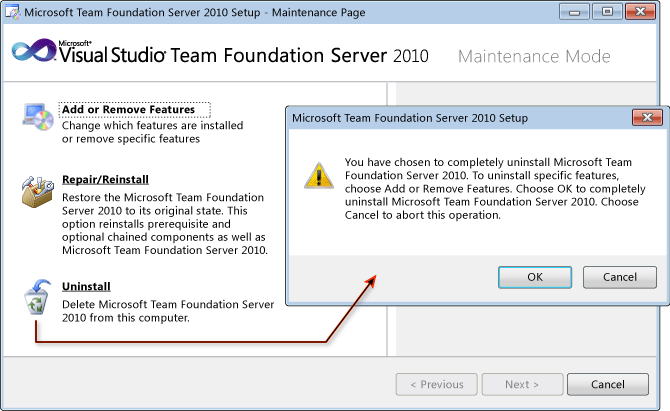
 Upgrade TFS. Run the Team Foundation Server install from the product DVD and then use the Upgrade Configuration wizard to upgrade your installation. But wait-if SharePoint Products is running on a computer other than Team Foundation Server, you'll first want to install the new TFS Extensions for SharePoint on the SharePoint server. Similar to the previous step, if SharePoint Products is on the TFS application-tier, we'll install the Extensions for SharePoint at the same time that we set up the new version of TFS.
Upgrade TFS. Run the Team Foundation Server install from the product DVD and then use the Upgrade Configuration wizard to upgrade your installation. But wait-if SharePoint Products is running on a computer other than Team Foundation Server, you'll first want to install the new TFS Extensions for SharePoint on the SharePoint server. Similar to the previous step, if SharePoint Products is on the TFS application-tier, we'll install the Extensions for SharePoint at the same time that we set up the new version of TFS.
For more information, see: Run the TFS Upgrade Wizard.
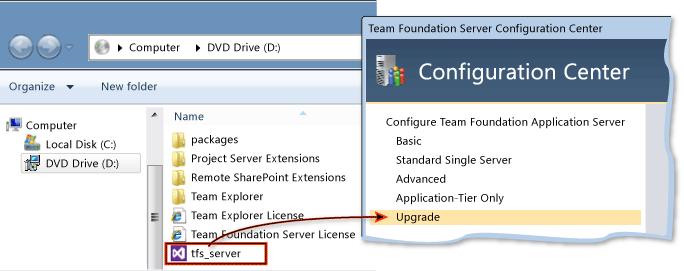
 Next Step: Set up a new build machine
Next Step: Set up a new build machine
After you upgrade the application tier, you might want to install the new build service. You can't use TFS 2010 build service with Team Foundation Server 2012, but you can install the new build service side-by-side on the same server as the TFS 2010 build service. For more information, see: Install Team Foundation Build Service.