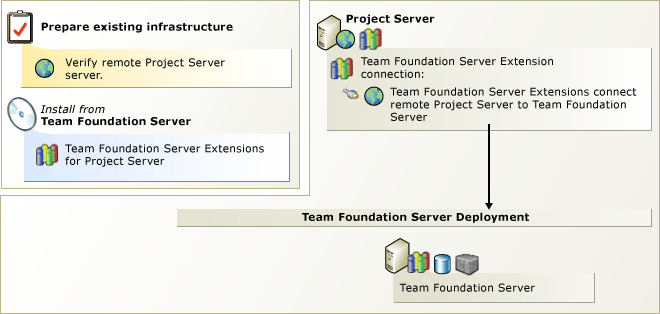
If you want to add Project Server to your Team Foundation Server deployment, you must first install onto Project Server the Team Foundation Server Extensions for Project Server. With the extensions in place, you can assign permissions and configure the integration using the steps below.
 Tip Tip |
|---|
If you upgrade Team Foundation Server, you should uninstall the extensions from Project Server and then install the latest version of the Team Foundation Server Extensions for Project Server on all the servers where it was previously installed. The version of the extensions you use should always match the version of Team Foundation Server you're running. |
 To install Team Foundation Server Extensions for Project Server
To install Team Foundation Server Extensions for Project Server
 Verify that your Project Server installation meets the requirements for Team Foundation Server extensions for Project Server. Team Foundation Server supports integration with Project Server 2010 with Service Pack 1 (SP1) or Project Server 2007 with SP2, but each installation has certain caveats noted in the Project Server requirements for Team Foundation Server topic below, along with some topology recommendations.
Verify that your Project Server installation meets the requirements for Team Foundation Server extensions for Project Server. Team Foundation Server supports integration with Project Server 2010 with Service Pack 1 (SP1) or Project Server 2007 with SP2, but each installation has certain caveats noted in the Project Server requirements for Team Foundation Server topic below, along with some topology recommendations.
For more information: Project Server Requirements for Team Foundation Server.
 On Project Server, run the install from the Team Foundation Server product DVD. Grant permissions in Team Foundation Server, Project Server, and the SharePoint Products farm that hosts the Project Server. This might be the same SharePoint Products farm that you use to host the Team Foundation Server team portal sites, but not necessarily.
On Project Server, run the install from the Team Foundation Server product DVD. Grant permissions in Team Foundation Server, Project Server, and the SharePoint Products farm that hosts the Project Server. This might be the same SharePoint Products farm that you use to host the Team Foundation Server team portal sites, but not necessarily.
For more information: Install Team Foundation Server Extensions for Project Server, Assigning Permissions to Support Integration of Project Server and Team Foundation Server.
 Run the TFSAdmin command-line tool to configure integration. Once you complete configuration, verify that it works. The steps for verification are the six steps at the bottom of Configuration Quick Reference in the section, Verify Data Synchronization. The steps for using TFSAdmin appear in Configuring the Integration of Team Foundation Server and Project Server (links to both topics appear below).
Run the TFSAdmin command-line tool to configure integration. Once you complete configuration, verify that it works. The steps for verification are the six steps at the bottom of Configuration Quick Reference in the section, Verify Data Synchronization. The steps for using TFSAdmin appear in Configuring the Integration of Team Foundation Server and Project Server (links to both topics appear below).
For more information: Configuring the Integration of Team Foundation Server and Project Server, Configuration Quick Reference (see section, "Verify Data Synchronization").
 Tip Tip |
|---|
Download the most recent version of the Installation Guide for Team Foundation Server to see any late breaking changes to these steps. |
