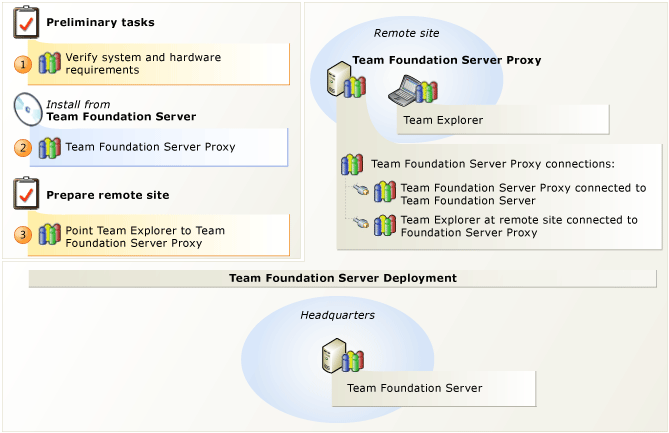
If you have developers at a remote site who are sharing code with developers at the main site, you might save bandwidth by caching version control files at the remote location. Team Foundation Server Proxy distributes popular version control files from its cache at the remote site, rather than having multiple developers from the remote site each download the same file from the main site. Your team at the remote site works like they always have, without managing which version control files get loaded into the cache.
To set this up, you install and configure the proxy server at the remote site, connect the proxy server to the application tier, and then connect the version control feature of Team Explorer to the proxy. Before you can start to cache files at the remote site, you must add the service account for the proxy server to Team Foundation Server at the main site.
 To cache version control files at a remote site
To cache version control files at a remote site
Task | Detailed instructions | |
|---|---|---|
| Check for supported hardware and software. Verify that the operating system meets requirements for Team Foundation Server Proxy and that the hardware can run it. | |
| Set up Team Foundation Server Proxy. Install Team Foundation Server Proxy. After the installation is finished, use the Team Foundation Server Configuration Tool to configure your proxy server. | |
| Connect Team Explorer to Team Foundation Server Proxy. After you configure the proxy server to connect to Team Foundation Server, you must configure Team Explorer to access version control files through the proxy server. |



