
Review the requirements listed here and then choose a server upgrade path. You can upgrade from any of the following earlier releases:
Team Foundation Server 2012 with Update 3 (TFS2012.3), TFS 2012.2, TFS 2012.1, TFS 2012 RTM
Team Foundation Server 2010 with or without Service Pack 1
Team Foundation Server 2008 with Service Pack 1
 Tip Tip |
|---|
You use the same guidance to upgrade to one of the TFS 2012 updates as you would to upgrade from a previous version of the product. You can upgrade from TFS 2012 RTM to an update, or you can upgrade from a previous version of TFS to one of the updates. |
 New prerequisite requirements
New prerequisite requirements
SQL Server: Before you start your upgrade, you might have to upgrade SQL Server to meet new Team Foundation Server requirements. SQL Server 2008 is no longer supported. SQL Server 2008 R2 SP1 and SQL Server 2012 are supported. For more information, see SQL Server Requirements for Team Foundation Server.
 Tip Tip |
|---|
TFS 2012.4 introduces a new SQL Server requirement for TFS 2012: SQL Server 2008 R2 now requires service pack 1 (SP1). Previously, SP1 was only strongly recommended for some SQL Server editions, but now all SQL Server 2008 R2 editions require SP 1. |
SharePoint Products: If you have a portal server, you can continue to use the same one without upgrading it. We support all of the previously supported versions of SharePoint Products, including Windows SharePoint Services 3.0, Microsoft Office SharePoint Server 2007, Microsoft SharePoint Foundation, or Microsoft SharePoint Server 2010. For more information, see SharePoint Products Requirements for Team Foundation Server.
 What about skipping reporting or SharePoint during upgrade?
What about skipping reporting or SharePoint during upgrade?
Only if you no longer plan to use reporting or SharePoint should you simplify your deployment by not adding these features. Otherwise, keep these two features during upgrade. The upgrade configuration automatically links upgraded projects to the portal and reporting features. If you add a portal or reporting after you upgrade, you cannot easily create these links between all your upgraded projects and the portal.
 Tip Tip |
|---|
Team Foundation Server doesn't support changing languages during an upgrade. You should maintain the locale of your operating system and Team Foundation Server during the upgrade. For more information, see: Language Requirements for Team Foundation Server |
 Next step: choose a server upgrade path
Next step: choose a server upgrade path
The steps are different based on whether you're using TFS 2010 basic, or if you're planning to use the same hardware (standard upgrade) or moving to a new machine (advanced upgrade). Select from one of the paths below:
Upgrade TFS Basic or Express (basic upgrade)
TFS Application Tier Will Use the Same Hardware It's Using Right Now (standard upgrade)
TFS Application Tier Will Use Different Hardware Than It's Using Right Now (advanced upgrade)
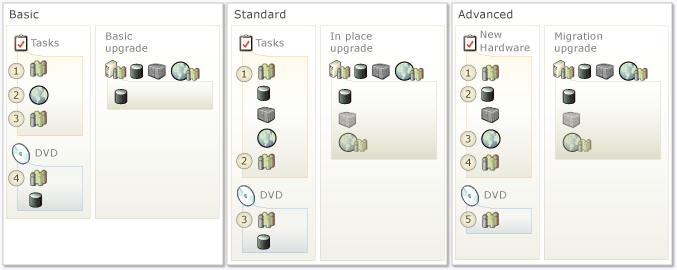
 Tip Tip |
|---|
You can get a copy of this material for your Kindle, iPad, Nook or some other e-reader by downloading, "Upgrade Team Foundation Server 2012: the ultimate upgrade guide," which is based on the material from this guide and comes in many popular file formats, including PDF, RTF, and TXT (Smashwords). |
 Less-common upgrade tasks
Less-common upgrade tasks
You can probably skip this section, if you are not using the trial edition of Team Foundation Server, a Team Foundation Server farm, or no one on your team uses Project Server.
 Upgrade from the trial edition of Team Foundation Server
Upgrade from the trial edition of Team Foundation Server
If you are using the trial edition of Team Foundation Server and your evaluation period expires or you are ready to upgrade to the full edition, you need to change the product key information to upgrade from the trial to the full edition. For more information, see this topic: Locate or Change the Product Key for Team Foundation Server.
 Upgrading a Team Foundation Server farm
Upgrading a Team Foundation Server farm
The process for upgrading a TFS farm changes with update 2 of TFS 2012. If you have a scaled-out deployment of TFS you want to upgrade, you should do one of the following processes, based on the version of the product you're upgrading from.
Your TFS farm is TFS 2010: Uninstall Team Foundation Server 2010 from each application tier. After all previous versions have been uninstalled, install TFS 2012 on one of the application tiers and run the upgrade as you would for a standalone deployment. Select any application tier in the farm that you like; it doesn't matter. After the upgrade completes, use the Add an Application Tier wizard to install Team Foundation Server 2012 on the remaining application tiers. This reassembles the farm and completes the farm upgrade.
Your TFS farm is TFS 2012: Quiesce every application tier in the farm. After all previous versions have been quiesced, install TFS 2012 on one of the application tiers (without uninstalling the previous version of TFS 2012) and run the upgrade as you would for a standalone deployment. Select any application tier in the farm that you like; it doesn't matter. After the upgrade completes, use the Add an Application Tier wizard to install Team Foundation Server 2012 (without uninstalling the previous version of TFS 2012) on the remaining application tiers. This reassembles the farm and completes the farm upgrade.
For more information, see this topic: How to: Create a Team Foundation Server Farm (High Availability)
 Upgrading the TFS Extensions for Project Server
Upgrading the TFS Extensions for Project Server
If you have integrated Project Server with your TFS deployment and you upgrade TFS, your team projects should continue to work as before, but you won't have access to any new features until you install the new TFS Extensions for Project Server. You should uninstall the old extensions from Project Server and then install the latest version of the extensions on all the servers where it was previously installed. The version of the extensions you use for Project Server should always match the version of Team Foundation Server you're running. For more information, see this topic: How to: Add Project Server to Team Foundation Server
