niRFSG Initialize With Options
Initializes the NI-RFSG device (the upconverter module and the AWG module). This VI has the capability of receiving the AWG resource name through option string. This VI performs the following initialization actions:
- Creates a new IVI instrument driver session.
- Opens a session to the device you specify in the resource name parameter.
- If the reset device parameter is set to TRUE, this VI resets the device to a known state.
- Returns a value for the instrument handle parameter that you use to identify the instrument in all subsequent NI-RFSG VIs.
Supported Devices: NI 5650/5651/5652/5670/5671/5672
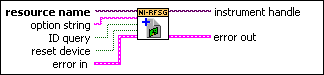
 |
resource name specifies the resource name of the device to initialize. |
||||||
 |
option string sets the initial value of certain properties for the session. The following properties are used in this parameter: -- Range Check -- Cache -- Driver Setup -- Simulate The syntax for Option String consists of the following relations: attributeName=value where attributeName is the name of the attribute value is the value to which the attribute is set. To set multiple properties, separate their assignments with a comma, as shown in the following option string: "RangeCheck=1, QueryInstrStatus=0, Cache=1, DriverSetup=AWG:pxi1slot4" To simulate a particular AWG module, use the following option string: "Simulate=1, DriverSetup=AWGModel:5442" This option string is valid for simulation purposes only. |
||||||
 |
id query specifies whether NI-RFSG performs an ID query. Set this parameter to TRUE to perform an ID query. Set this parameter to FALSE to not perform an ID query. |
||||||
 |
reset device specifies whether you want to reset the NI-RFSG device during the initialization procedure. Set this parameter to TRUE if to reset the device. Set this parameter to FALSE to not reset the device. |
||||||
 |
error in accepts error information from previously called VIs. The pop-up option Explain Error (or Explain Warning) gives more information about the error displayed.
|
||||||
 |
instrument handle passes a reference to your instrument session to the next VI. instrument handle is obtained from this VI or the niRFSG Initialize VI and identifies a particular instrument session. |
||||||
 |
error out passes error or warning information out of a VI to be used by other VIs. The pop-up option Explain Error (or Explain Warning) gives more information about the error displayed.
|



