Steps
Steps are functions you can configure to acquire, analyze, save, or load signals in a project. Each step consists of input signals and/or output signals, and has a specific functionality. For example, the Filter step filters a signal using an infinite impulse response (IIR) or finite impulse response (FIR) filter, and the Time Averaging step averages a time signal or scalar input.
The following image shows the Create Analog Signal step as it appears in the Project View.
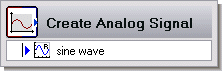
The arrows that appear on a step indicate whether the step processes input signals, generates output signals, or does both. The blue arrow in the previous image indicates that the Create Analog Signal step generates an output signal.
 | Step input signals are signals you pass into a step that you want to analyze, process, generate, or save. Input signals appear as red arrows on a step in the Project View. |
 | Step output signals are signals a step creates, acquires, analyzes, processes, or imports and returns. You can use output signals as inputs to subsequent steps. Output signals appear as blue arrows on a step in the Project View. You can drag an output signal to the Data View or use a probe to view the data the output signal holds. |
Data Type icons denote the signal type of step input signals and step output signals.
Use the Add Step palette or the Add Step menu to add steps to a project.
Configuring Steps
Every LabVIEW SignalExpress step has a basic functionality, but you can configure the step to specify the input signals it processes, the output signals it creates, or the way in which it performs a specific action. For example, you must specify the type of filter you want the Filter step to use.
Use the Step Setup tab to configure a step. The Step Setup tab appears automatically when you add a step to the Project View.
Resetting or Restarting Steps
Some steps perform processes that depend on multiple iterations. These steps must run in Run Continuous mode to provide accurate results. For example, the Filter step requires some settling time to acquire enough data to filter a signal correctly. The amount of time these steps must run to provide accurate results depends on the input signal of the step.
Steps that require multiple iterations to produce accurate results appear with a Reset or Restart button in the toolbar of the Step Setup tab. Clicking the Reset or Restart button resets the step to its initial state and restarts the processes of the step.