Project View
The Project View displays the functional steps of a LabVIEW SignalExpress project. You create projects by adding steps to the Project View.
Steps
Steps are functions you can configure to acquire, analyze, save, or load signals in the project. Each step consists of input signals and/or output signals.
 | Step input signals are signals you pass into a step that you want to analyze, process, generate, or save. Step input signals appear as red arrows on a step. |
 | Step output signals are signals a step creates, acquires, analyzes, processes, or imports and returns. You can use step output signals as inputs to subsequent steps. Step output signals appear as blue arrows on a step. You can drag an output signal to the Data View or use a probe to view the data the output signal holds. |
You must add steps to the Project View in a logical execution sequence. If a step requires an input signal from another step, the step providing the input must appear before the step that requires the input. If you add a step that cannot find an input it needs or that cannot process the data a preceding step or steps return, an error message appears that explains where the error occurred and suggests ways to fix the error.
Execution Loops
Execution loops are blue loops that show the execution of steps in the Project View. An execution loop encloses the steps in an execution group, which is a group of steps that send signals to and receive signals from each other. If you add a step that does not receive a signal from previous steps, the new step is part of a new execution group and appears enclosed in a new execution loop. Steps in separate execution groups do not send signals to or receive signals from each other when you run the project.
LabVIEW SignalExpress determines execution groups automatically based on the order in which steps appear in the Project View. Steps that provide output signals must appear above steps that require those signals as inputs. Because steps in one execution group do not have dependencies on steps in other execution groups, separate execution groups execute independently of each other.
If you add a step to the Project View or drag a step to a position where the step can receive signals from some preceding steps but not others, the step appears enclosed in a new execution loop, and letters appear in the bottom right corner of each execution loop in the project. The letters indicate which steps are in the same execution group.
The following illustration shows execution loops with letters. The execution loops that show the letter A contain steps that execute as part of the same group when you run the project. The execution loop that shows the letter B executes independently.
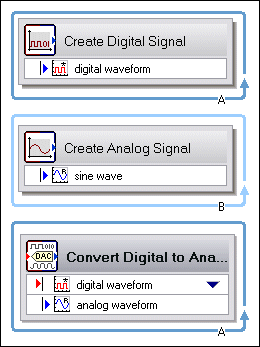
If an execution loop becomes divided into two loops, you can combine the loops by dragging steps between the sections of the execution loop. The following illustration shows the same project after you drag the step from the second A loop to the first A loop. Letters appear on execution loops only when the number of execution loops in the Project View exceeds the actual number of execution groups.
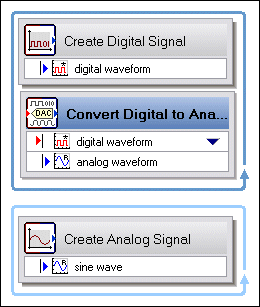
LabVIEW SignalExpress always draws a new execution loop if you drag a step that requires an input signal to a location where it no longer can determine which input signal to use. When you specify the input signal you want to use, LabVIEW SignalExpress automatically moves the step into the appropriate execution loop.
Configuring the Project View
You can use the Options dialog box to configure the Project View to show or hide the status bar, show or hide inputs and outputs of steps, and display large or small icons in steps.