Toolbar Buttons
The LabVIEW SignalExpress toolbar contains the following buttons you can use to run and edit a project or modify the LabVIEW SignalExpress environment:

|
Add Step displays the Add Step menu, where you select steps to add to the project. | ||

|
Run runs the project using the current run mode configuration. When you run a project, the Run button becomes a Stop button. | ||

|
Stop stops execution after the current iteration. This button appears only when you run a project. | ||

|
Abort immediately stops execution without finishing the current iteration.
|
||

|
Record opens the Logging Signals Selection dialog box. | ||
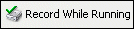
|
Record While Running specifies to record the step outputs you configure to record when you click the Run button. This button replaces the Record button when you select signals to record from the Signal Selection page of the Recording Options tab. | ||

|
Reset All simultaneously resets all steps to their initial states and restarts the processes of the steps. For example, if you have a step that averages a series of numbers, clicking the Reset All button restarts the averaging at 0. Reset All does not reset parameters to their default values. | ||

|
Error List displays the error list. |
