|

|

|
Microsoft Windows Desktop Search works only with Microsoft Office Outlook and Microsoft Outlook Express. If you're using a different e-mail program, you won't be able to search your e-mail messages, appointments, or contacts.
If you can't find a file that you know exists, or if you can't find anything you search for on your computer, check the spelling of your search terms, and then try searching again. If that doesn't work:
 Confirm that indexing is complete Confirm that indexing is complete |
When you install Windows Desktop Search, you must allow time for indexing to be completed on your computer. If you can't find a file or Outlook item that you know exists, the file or item may not have been indexed yet. E-mail messages will be indexed only when Outlook or Outlook Express is running. If Outlook or Outlook Express wasn't running during the original indexing process, your e-mail messages and other items may not have been indexed. To ensure that your e-mail messages are indexed, start Outlook or Outlook Express. To check indexing status:
|
 Check which file locations are indexed Check which file locations are indexed |
By default, Windows Desktop Search indexes your e-mail files and files saved in the My Documents folder. If you've changed the location of your My Documents folder, or if you save files to another location, you can change your Windows Desktop Search options to ensure that items in these locations are indexed and can be found during a search. For more information, see Set search locations. |
 Check which e-mail program you're using Check which e-mail program you're using |
Microsoft Windows Desktop Search works only with Microsoft Office Outlook and Microsoft Outlook Express. If you're using a different e-mail program, you won't be able to search your e-mail messages, appointments, or contacts. |
 Check the default search options Check the default search options |
By default, when you type a search term in the Windows Desktop Search search box, it searches files only on your computer. If the search location has been changed so that the Windows Desktop Search searches the Web first, the results will not include any files on your computer when you type a search word and press ENTER. To change Deskbar options, see Configure Deskbar options. |
 Restart Windows Desktop Search and let it finish indexing your computer Restart Windows Desktop Search and let it finish indexing your computer |
|
Notes
- If your computer is busy, Windows Desktop Search will pause indexing until your computer is idle. As a result, some recently added items may not have been indexed.
- Windows Desktop Search indexes the first 1 MB of text in each document. This is enough to ensure that all but the very longest documents are completely indexed, but if you have an extremely long document and your search term appears after the first 1 MB of text, it may not be found.

 .
.