|

|

|
Pause, restart, or check indexing status
Microsoft Windows Desktop Search uses some of your computer's processing power to build and maintain the desktop index, so you might see some change in your computer's response time after you install Windows Desktop Search. If your computer is busy, the indexing process pauses until more computer resources are available. You can also temporarily stop indexing.
 Pause indexing Pause indexing |
|
 Restart indexing Restart indexing |
|
 Check indexing status Check indexing status |
|
Note
By default, Windows Desktop Search pauses indexing when your computer is busy or operating on battery power.

 .
.