The syntax listed above can be used with any of the following file properties. For example, to find e-mail from "jake" that was sent in 2005, your query would look like this:
kind:email author:jake after:12/31/2004.
| To restrict by file type: |
Use |
Example |
| All file types |
everything |
kind:everything |
| Communications |
communications |
kind:communications |
| Contacts |
contacts |
kind:contacts |
| E-mail |
email |
kind:email |
| Instant Messenger conversations |
im |
kind:im |
| Meetings |
meetings |
kind:meetings |
| Tasks |
tasks |
kind:tasks |
| Notes |
notes |
kind:notes |
| Documents |
docs |
kind:docs |
| Text documents |
text |
kind:text |
| Spreadsheets |
spreadsheets |
kind:spreadsheets |
| Presentations |
presentations |
kind:presentations |
| Music |
music |
kind:music |
| Pictures |
pics |
kind:pics |
| Videos |
videos |
kind:videos |
| Folders |
folders |
kind:folders |
| Folder name |
foldername, in |
foldername:mydocs |
| Favorites |
favorites |
kind:favorites |
| Programs |
programs |
kind:programs |
If you use several e-mail accounts and you want to limit a query to either Microsoft Office Outlook or Outlook Express, you can use the store: indicator.
| To restrict by file store: |
Use |
Example |
| Files |
files |
store:files |
| Outlook |
outlook |
store:MAPI |
| Outlook Express |
oe |
store:oe |


 Desktop Search syntax
Desktop Search syntax Boolean properties
Boolean properties Dates and date ranges
Dates and date ranges Numbers and ranges
Numbers and ranges Common file properties
Common file properties Properties for file type: All
Properties for file type: All Common properties for file type: Attachment
Common properties for file type: Attachment Properties for file type: Contact
Properties for file type: Contact Properties for file type: Communications (e-mail, appointments)
Properties for file type: Communications (e-mail, appointments) Properties for file type: Calendar
Properties for file type: Calendar Properties for file type: Documents
Properties for file type: Documents Properties for file type: Music
Properties for file type: Music Properties for file type: Picture
Properties for file type: Picture Properties for file type: Video
Properties for file type: Video