|

|

|
Search public folders in Microsoft Outlook
If you're running Outlook 2003, Microsoft Windows Desktop Search can index the contents of public folders you have added as Favorite folders in Outlook:
- On the Outlook 2003 Tools menu, click Options.
- On the Mail Setup tab, click E-mail Accounts.
- Click View or change existing e-mail accounts, and then click Next.
- Click your Exchange Server account, and then click Change.
- Click More Settings.
- On the Advanced tab, under Cached Exchange Mode Settings, select the Use Cached Exchange Mode and Download Public Folder Favorites check boxes.
- Click OK, click Next, and then click Finish.
