|

|

|
Can't find Microsoft Office Outlook 2000 messages
If you can't find any Microsoft Office Outlook 2000 messages, check the spelling of your search terms, and then try searching again. If that doesn't work, try the following:
 Set up your Outlook 2000 e-mail account to work with Microsoft Windows Desktop Search Set up your Outlook 2000 e-mail account to work with Microsoft Windows Desktop Search |
|
 Make sure that the Outlook Toolbar add-in isn't disabled in Outlook 2000 Make sure that the Outlook Toolbar add-in isn't disabled in Outlook 2000 |
|
 Restart Windows Desktop Search and let it finish indexing your computer Restart Windows Desktop Search and let it finish indexing your computer |
|
Notes
- You may need your original Outlook installation disk to complete these steps.
- Before using Windows Desktop Search to find e-mail messages, allow time for it to complete the initial indexing of the files on your computer. For instructions, see About Microsoft Windows Desktop Search indexing.
- Windows Desktop Search will not index the contents of e-mail folders whose name contains /. To ensure that all your items are indexed, rename your e-mail folders if necessary.
Related topic

 .
.