|

|

|
With Microsoft Windows Desktop Search, you can use shortcuts that let you quickly start programs or go directly to a website just by typing a keyword or a shortcut name in the Deskbar search box. You can also create your own shortcuts. For example, you can create a shortcut that automatically opens the Windows Live Mail Beta home page when you type mail in the Deskbar search box.
 Getting help with Deskbar shortcuts Getting help with Deskbar shortcuts | ||||||
|
 Start programs with Deskbar shortcuts Start programs with Deskbar shortcuts | ||||||||
|
 Create your own shortcuts Create your own shortcuts | |||||||||||||||
Refer to these guidelines when you create shortcuts:
Try performing a search on a website such as http://encarta.msn.com. When your search results page opens, your search terms should be included at the end of the web address in the Windows Internet Explorer address bar. Copy the web address, but replace your search terms with $w. Use this new web address to create your shortcut. |
 Clear and delete shortcuts Clear and delete shortcuts | |||||||||||||||
The following examples show how to create, use, and delete the note shortcut. The @clear entry clears all currently defined shortcuts.
|
Notes
- If you want to search for a keyword that is the same as the name of a shortcut, enclose that keyword in quotation marks. For example, if you have created a shortcut called shortcutname, and you want to search your computer for the shortcut name , type "shortcutname" in the search box.
- Your Deskbar shortcuts are stored in the WindowsDesktopShortcuts.ini file. This file is located in the C:\Documents and Settings\username\application data\Windows Desktop Search folder. If you have used the beta version of Windows Desktop Search, save this file to a new location before you upgrade to the latest version of Windows Desktop Search. After you have installed the latest version of Windows Desktop Search, copy the file back into its original location. You can also copy this file to the same folder on a different computer.
