You can customize your team project to support specific processes and practices that your team uses, and to design your workflow, work item forms, and data fields. Customization requires modifying one or more XML definition files. Each file corresponds to a work item tracking object. You can look up the syntax structure of each XML element from the topics provided in this section.
This illustration shows that you can create or customize eight types of objects. For team projects, you can customize categories, work item types, and process configuration. For team project collections, you can customize global lists, link types, and work item fields. You can customize global workflow for a team project or for a team project collection. For a description of these objects and other customization options, go here.
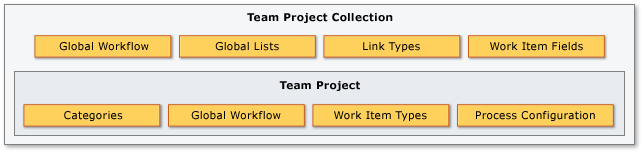
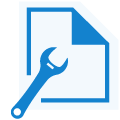 | Index to XML Elements for work item tracking Look up the XML syntax for an element used in defining work item types:
Customize an existing team project by modifying the syntax associated with one of the following objects or XML definition files:
Index to XML elements for process template plug-ins Before you create a team project, you can customize a process template to design your workflow, work item forms, and data fields to support your specific processes and practices.
Customize TFS to Project field mapping If you use Microsoft Project, you can customize how data is published and refreshed. When publishing or refreshing tasks in Microsoft Project, the project mapping file determines the publishing behavior and how the fields in each task are mapped to fields in Team Foundation. |
 Objects used to track work
Objects used to track work
Object | Description | |
|---|---|---|
Category | Use categories to group work item types A category defines a group of work item types that track similar items of work but are referred to by different names. You can group one or more work item types in the same team project into a category. You define categories to support running queries, generating reports, and setting default work item types in specific instances. You use the In Group operator to find work items that belong to a category. For more information, see Query fields, operators, values, and variables. | |
Field | Modify or add a field to support queries, reports, and workflow A field defines a type of data that is used to track work. You use work item fields to track data for a work item type, to define the filter criteria for queries, and to generate reports. You must define each data element that is not built in, that the process template does not provide, and that you want to track, use to define the workflow, or appear on the form for a work item type. You define a data element using the FIELD element. Each field is defined by one or more attributes, which include what type of data it can contain, whether it is used in reporting, and whether it is indexed. You can also specify optional elements that restrict, auto-populate, or specify conditions for the values to which users can set the field by using a work item form. You can add a field, remove it, or customize how you use it to track data. | |
Global list |
A global list defines a list of values, when is known as a pick list, that you can use across work item types to control the value or values to which users can set a field in a work item. You use global lists to quickly update the contents of pick lists that are used for many types of work items.
You can define global lists within a type of work item type, but this practice is not recommended because the definition of the work item type will overwrite changes that are defined elsewhere if that definition is imported. A best practice is to define and import global lists through a definition file for global lists or global workflow.
Global workflow
A global workflow defines fields and global lists that are available to all types of work items for either a team project or a collection.
Link type
Define a custom link type
A link type defines the rules and restrictions that control the relationships that users can make between work items. In addition to the built-in types of links, you can create link types to support your project-tracking requirements. Before you start to create links between work items, you should analyze how you might use links to plan your project and track the status of work items.
Process configuration
Configure and customize Agile planning tools for a team project
Process configuration elements control the layout and functions of the backlog and task board Agile tools provided with Team Web Access.
If your team project was created using a process template other than those provided by Visual Studio ALM or you have customized the type definitions for work items, you may need to customize the definition files that support process configuration. Also, if you have customized or added types of work items and want to use those fields, then you will want to determine how to modify the process configuration elements to match other objects that you have customized.
Work item type
Modify or add a custom work item type (WIT)
A type of work item defines an object, such as a bug, a requirement, or a risk, that is used to track work for a team project. A work item type defines the fields, workflow, and form for tracking work.
