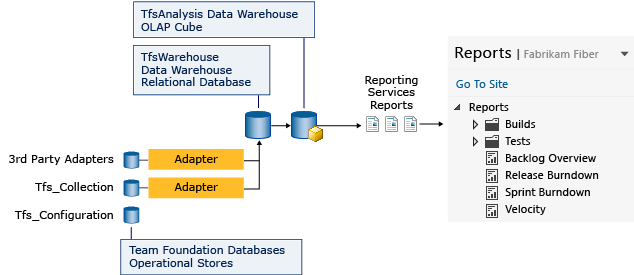By adding a report server to your TFS (on-premises) deployment, you can access a wealth of data about your team's projects, such as build quality, bug trends, burndown, and test progress. SQL Server Reporting Services (SSRS) reports provide insight to help teams manage work and improve processes.
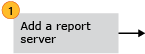 Add a report server Add reporting capabilities to your TFS deployment. | 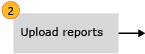 Upload reports Upload reports from a process template to your team project. | 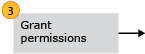 Grant permissions to view or create reports Add team members to security roles so that they can view reports or create reports that access SQL Server databases. | 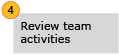 Review team activities required to support useful reports If your reports don't appear as expected, review this checklist for the necessary team activities to generate useful reports. Also, access information that describes healthy and unhealthy versions of each report. |
After completing the sequence of tasks, you'll be able to access the default reports provided with the process template used to create your team project.