Adding Individual Changes
![]() Change
by Example
Change
by Example
![]() Posting
Changes
Posting
Changes
The New window, Action box offers three change entry options: Change, Combine and Copy. These options create single change list entries, in contrast to Change by Example which produces multiple change list entries. Let's begin by looking at the Change option.
For Change
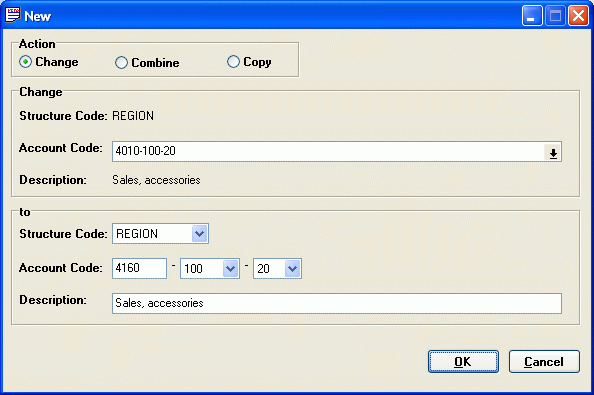
Start by selecting 'Change' from the Action type and then choose the Account Code that requires changing. This can be done by typing in the Account Code, moving through the Account Codes using the Up and Down Arrow keys, or clicking on the List Button and finding the Account Code.
If the Structure Code is to be changed, then decide on the new Structure Code by clicking on the List Button beside the Structure Code field. Then enter the new Account Code and change the Description as required. Once you are satisfied with the change then click the OK Button to add this entry to the Change List.
The display format of the new Account Code always reflects the Account Structure. The Account Code segment accepts any numeric value and valid values for the other segments will be available through the selection boxes.
For Combine

Start by selecting 'Combine' from the Action type and then choose the Account Code that needed to be combined. This can be done by typing in the Account Code, moving through the Account Codes using the Up and Down Arrow keys, or clicking on the List Button and finding the Account Code.
Following the same procedure as above to enter the Account code that will be kept after the combine and also change the description as required. Once you are satisfied with the change then click the OK Button to add this entry to the Change List.
For Copy
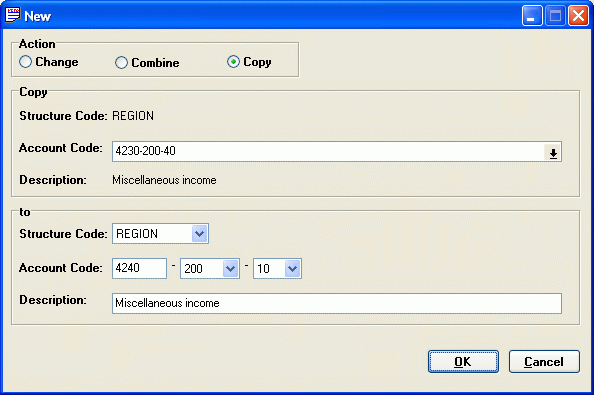
Start by selecting 'Copy' from the Action type and then choose the Account Code that needed to be combined. This can be done by typing in the Account Code, moving through the Account Codes using the Up and Down Arrow keys, or clicking on the List Button and finding the Account Code.
If the Structure Code is to be changed, then decide on the new Structure Code by clicking on the List Button beside the Structure Code field. Then enter the new Account Code and change the Description as required. Once you are satisfied with the change then click the OK Button to add this entry to the Change List.
The display format of the new Account Code always reflects the Account Structure. The Account Code segment accepts any numeric value and valid values for the other segments will be available through the selection boxes.