About Printing / Purging Message Logs
Purging clears message logs of their entries. Entries remain in any Message Log until it is purged. Because Message logs must be printed before being purged, the purge utility is part of the printing process.
Before posting another Change List, the Error Log must be purged in order to continue. If you do not purge the Error Log and attempt a posting, the following error message is displayed:
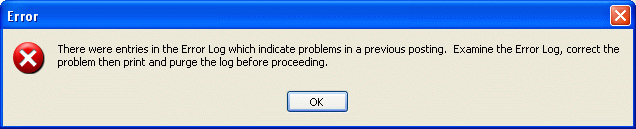
Purge Error Log Warning Message
If you haven't purged the Error Log and attempt another posting, this message
is displayed.
The following procedure can be used to both print and purge any of the Message Logs. You can also review a log before printing using Print Preview. A full discussion of print preview's review options is found in the About the Print Preview section.
To print / clear any Message Log
-
Select the Change List window's File menu Print / Clear choice.
OR
Select the desired Message Log window's log tab. The contents of the selected log are displayed. -
Choose the desired log to print.
OR
Select from the Message Log window, the File menu Print / Clear choice.
The Print dialog box is displayed. -
If desired, specify the printer options, page range, print quality, and so forth. Unless otherwise specified, the log is sent to the default printer as designated in Windows.
-
Choose OK to proceed or choose Cancel to stop printing. After printing is complete, the Log Purge dialog box is displayed.
-
Choose Yes to proceed with the purge or choose No to cancel the process. Check to make sure the log is properly printed before proceeding with the purge.