Product Listing Table
Most driver and software components available for installation appear in the product listing table. Selection of some components may vary depending upon the chosen operating system, existing software installations, and system configuration. The displayed information (component and status) includes the product’s name and its current install status on the computer system.
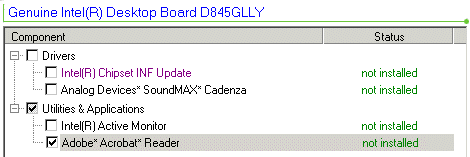
The above shows only a sample product listing. Individual components will vary between Intel desktop board products and the specific operating system used.
Viewing Components To Install
Click the Install SW button to display the product listing table.
If needed, use the scroll bar to reach software or applications at the bottom of the product listing table. Also, because the components view can be expanded or compressed as a tree structure, you may click on the plus ( + ) or minus ( - ) signs to the left of the folder to view components that are off the screen.
Run the mouse cursor over specific components to view product descriptions or refer to the Readme.txt file for specific product notes and installation conditions.
Note that Adobe*Acrobat* Reader must be installed to view PDF document files on this CD.
Selecting Specific Components
To select or unselect a component, click the checkbox for the desired driver, application, or utility software. Note that a checkmark also appears in the parent checkbox (such as Drivers). If other dependant software must be installed with this component, a message will appear.
Detecting Component Status and Versions
Green text provides component status. To view version information, position the mouse over the green text. Tool-tip text will list the version installed on the system and version available on the CD. For example:
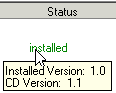
The following provides some rules on how the program reports the detected status and version of previously installed program components:
If the installation program cannot determine a version number for a previously installed component then the user interface displays Unavailable for the version information.
If the installation program cannot determine if a component is installed on the system then the user interface displays Not Installed for that component.
If the installation program determines that a newer version of a component is already installed on the system as compared with the version on the Intel Express Installer CD, then the component is listed as installed and will not be marked for default installation.