E3 or Elipse Power |
Top Previous Next |
|
On Organizer, right-click the Server Objects - Drivers and OPC item, select the Insert I/O Driver in option, and then select a project. 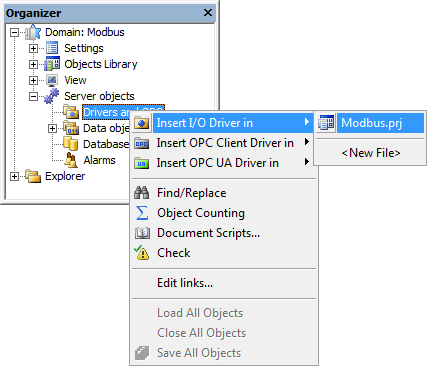 Adding a Driver to an E3 or Elipse Power application On the window that opens, select a Driver (this file must be extracted to a folder on the computer in use) and click Open. 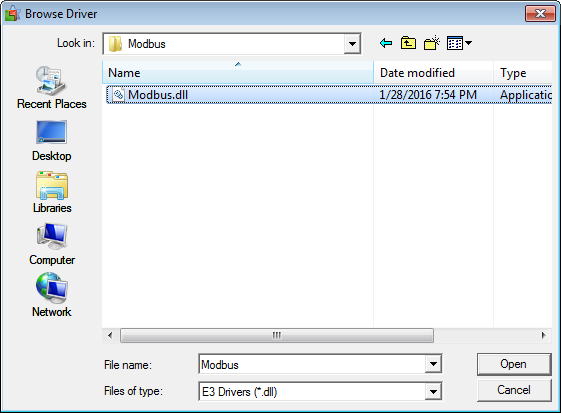 Browse Driver window E3 or Elipse Power automatically opens Driver's configuration window, shown on the next figure. 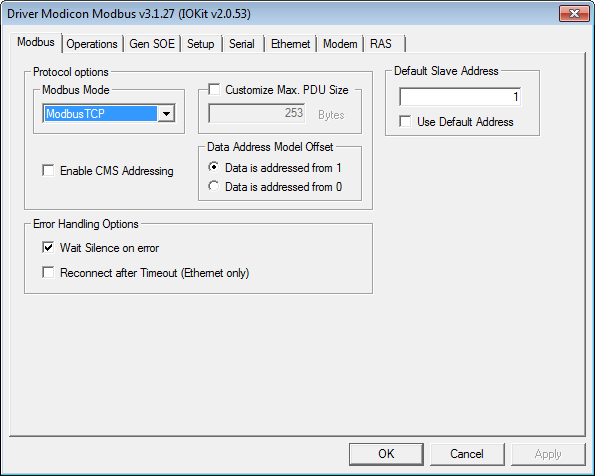 Driver's configuration window On the second step of topic Quick Configuration Guide, there is a procedure for a basic Driver configuration, for the most common usages. On topic Properties this configuration is presented in details. Driver's configuration window can also be opened, later, by clicking Driver settings 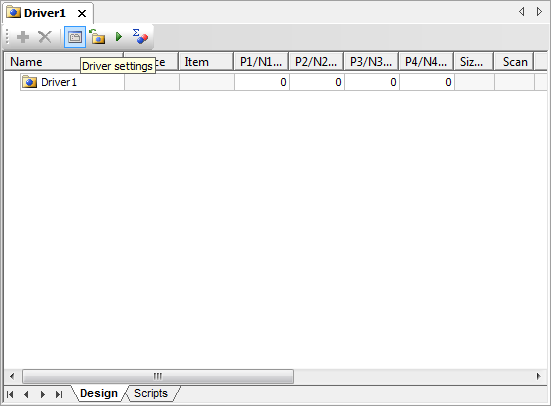 Driver settings option After configuring Driver's properties, click OK so that E3 or Elipse Power opens Tag Browser window, allowing to insert pre-defined Tags in the application, based on the most used settings. The next figure shows Tag Browser's window. To add Tags, drag them from the list on the right (Tags available from driver) to the list on the left (Current project tags). 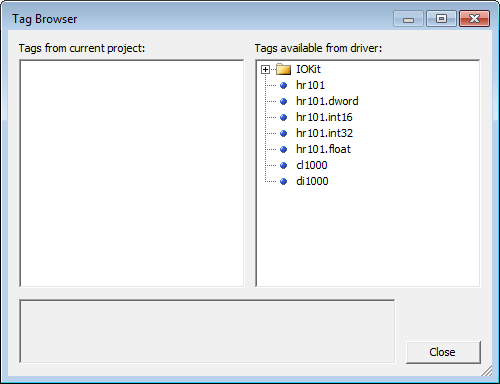 Tag Browser window Tags available in Tag Browser are Tags configured using Strings, a new method that does not use the old concept of operations. Insert the most adequate ones to the application, editing their fields as needed. Tag Browser window can be opened later by clicking Tag Browser |